In the properties of each product you can specify whether during sales you want to display the dialog with entering the quantity, prices, possible side dishes, quick notes, takeaway sales, price levels etc. If you activate any of these options for the product, this screen will be displayed when selling the product:
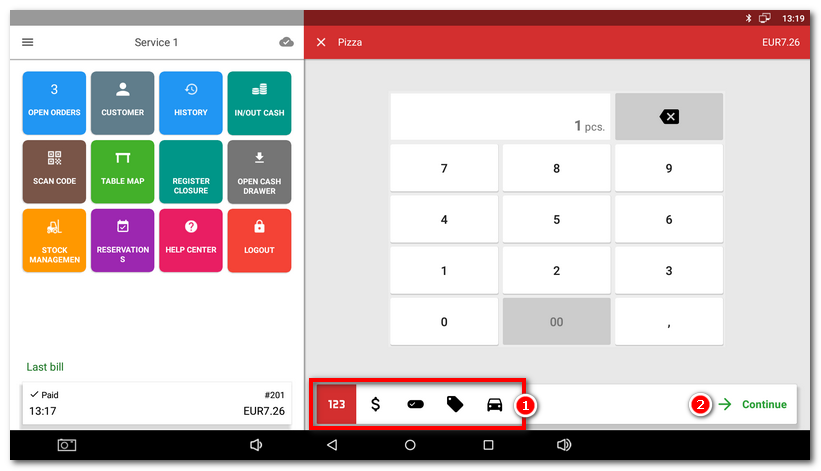
In the panel  the eventual active options are displayed. In this case you have to set top or confirm the quantity
the eventual active options are displayed. In this case you have to set top or confirm the quantity  first and clicking the button Continue
first and clicking the button Continue  subsequently enter the price
subsequently enter the price  , extra side dishes
, extra side dishes  , select a note
, select a note  and select sale here/takeaway
and select sale here/takeaway  . You can also switch between individual options by clicking on the specific icon in the panel
. You can also switch between individual options by clicking on the specific icon in the panel  .
.
The input screen may act as a wizard (going through individual active input items) or as a default, when the items can be entered with no preset order and skipped. You can set top this option in the Application settings » Displaying settings » Sale screen (see Extended product add to order).
The available product properties for this kind of settings are:
|
Quantity |
|
|
|
Note |
|
|
|
|
|
|
|
|
|
Customization (side dishes) |
|
|
|
The charged product PIZZA in the picture above has in its settings the option to require quantity and price active:
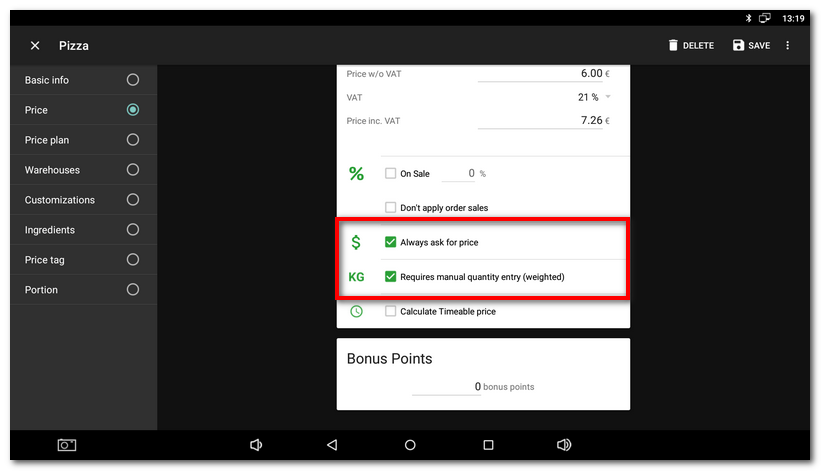
It has also the category with side dishes as the Combination for sale:
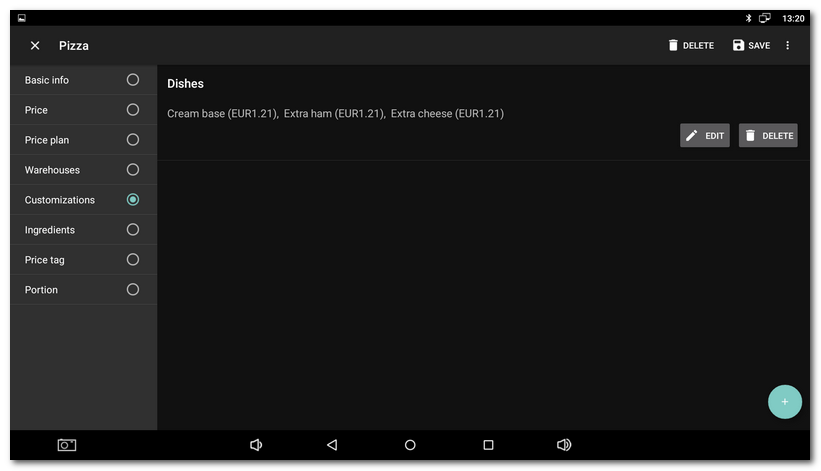
And the inserted Quick notes:
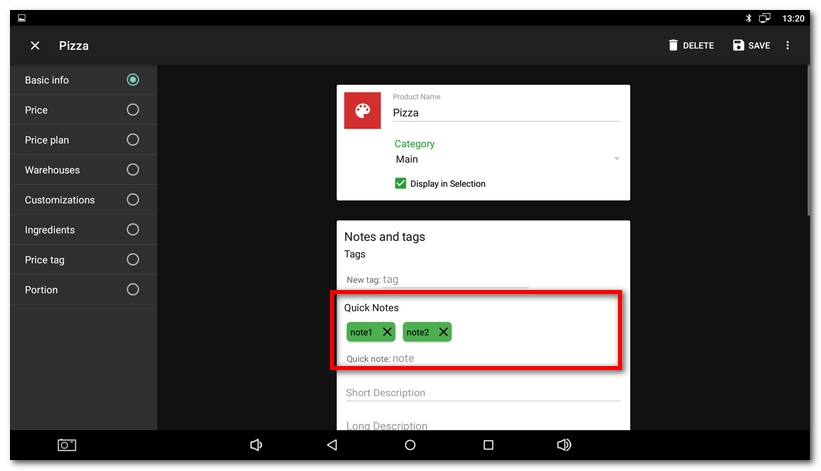
It has also allowed takeaway sales to be set as an active option when billing products:
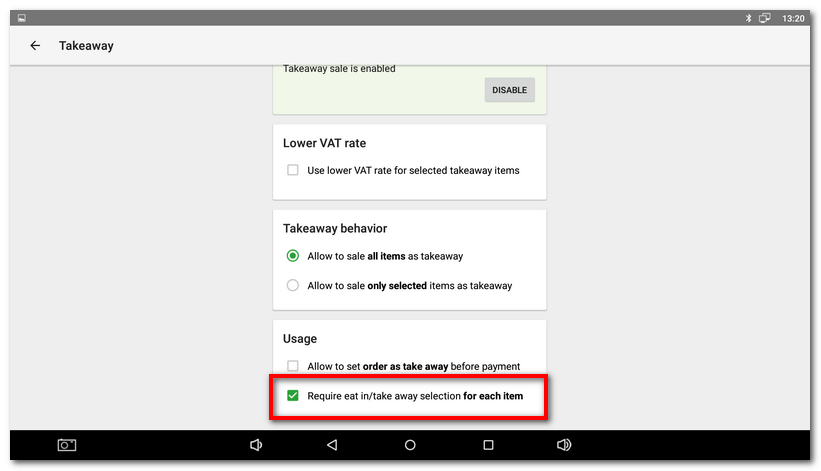
So during sales the panel displays  all 5 options. According to the these settings (see Extended product add to order) only the options set as active in the specific product or cash register settings will be displayed, or all options will be displayed.
all 5 options. According to the these settings (see Extended product add to order) only the options set as active in the specific product or cash register settings will be displayed, or all options will be displayed.




