The side menu is available via the icon from the main screen of the Mobile Waiter.
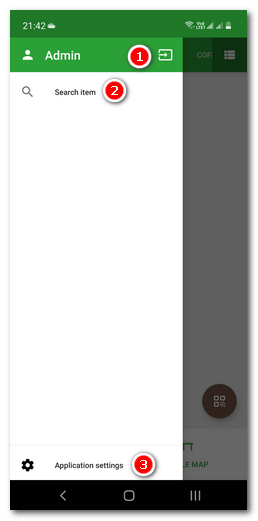
In the upper part of the side menu, the user currently logged in is displayed. By clicking the icon  to display the list of user accounts created in Dotypos and log in by clicking on the selected user. According to the settings of the relevant user account, a PIN may be required to log in.
to display the list of user accounts created in Dotypos and log in by clicking on the selected user. According to the settings of the relevant user account, a PIN may be required to log in.
Tap Product search to see a searchable list of all products and customer accounts. To search for a product or customer, enter their name or barcode.
It is also possible to Pick customer, i.e. a customer account, and then mark products to it. The customer can also be selected later during marking in the open order options menu. A barcode scanner is also supported for customer selection. Therefore, once you scan the code from the customer card, the corresponding customer account is selected and you can mark items straight away.
In the Application settings, you can select and set up internal or paired mobile bluetooth printer, hide selected payment methods, set your preferred display and also check the app version.