In addition to the standard automatic printing of receipts, the Dotypos also allows you to choose whether or not to print a receipt during the sale. You can thus save paper and print the receipt only at the customer's request. This chapter shows the different options for printing receipts:
•Printing receipts before closing the order
•Additional receipt printing / printing of the last receipt
Receipt printing options
Automatic receipt printing
The receipt will be automatically printed after the order is closed/paid in the payment dialog. Automatic receipt printing is part of the Print Receipt print task under your added printer (Application settings » Print » Printing task). In this print job you also set what information you want to print on the receipt.
|
You can simply deactivate automatic receipt printing in Application settings » Payment Settings » General in the Printing section. |
Printing receipts before closing the order
You can print a receipt from the payment dialog before closing the order. In this case, the receipt will not contain the payment method used to pay the bill. The Print button in the payment dialog can be hidden in Application settings » Payment Settings » General » under Printing.
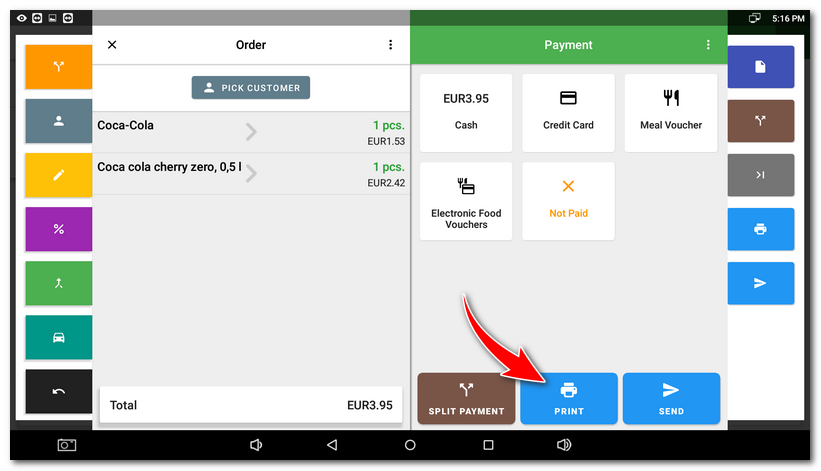
Print receipts on request
The receipt will not be printed automatically. The payment dialog will ask you whether you wish to print the receipt or not after closing/paying the account. If print on demand is enabled, it will override the automatic printing of the receipt. The option to print receipts on demand can be found in the Application settings » Payment Settings » General » under Printing.
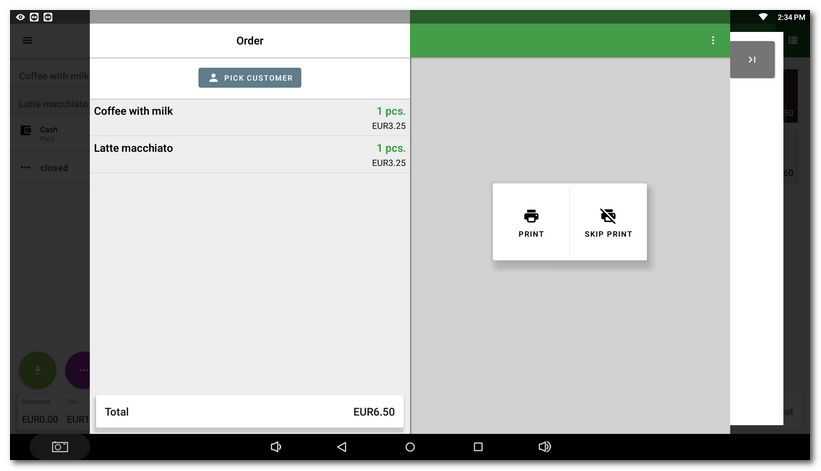
Additional receipt printing / printing of the last receipt
To print a document for already closed orders from History, select the closed order from the overview, click  and select PRINT DOCUMENT COPY.
and select PRINT DOCUMENT COPY.
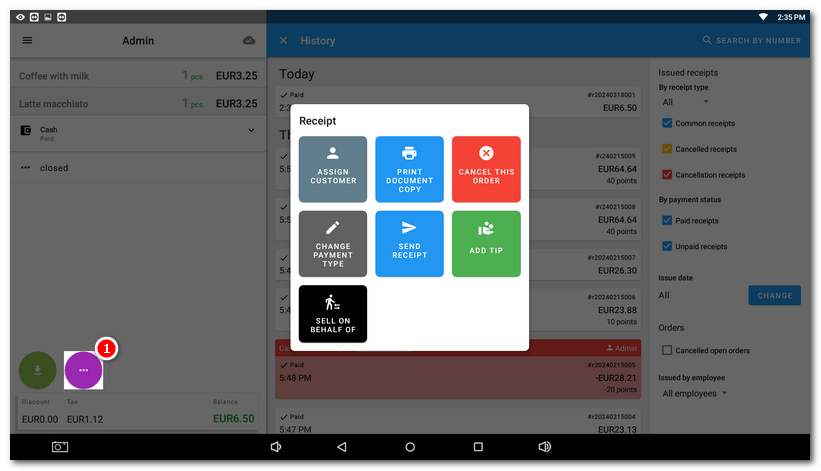
Another option is a button directly on the main screen under the tile menu that always prints a copy of the receipt for the last closed order. You can activate this button in Application settings » Payment Settings » General » under Printing.
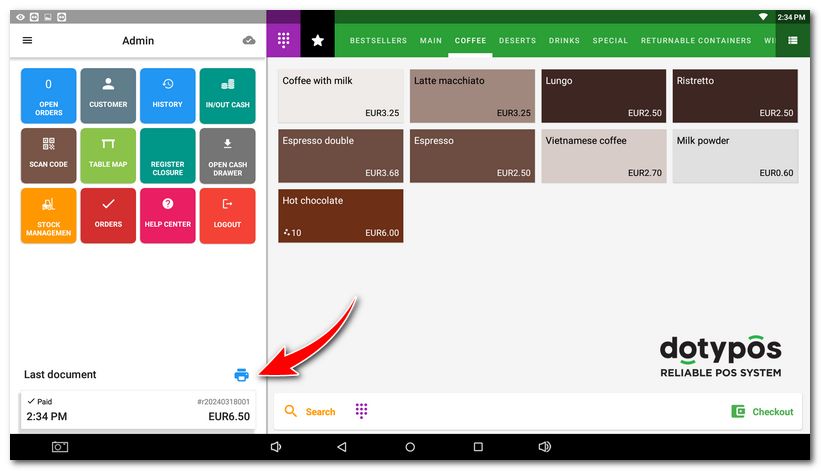
|
If you need to print the current status of an open order without closing it, use the print order statement option. This chapter shows you how to do it. |