Here you can add and edit other (foreign) currencies you support. This setting is also common for Payment settings.
The cash register can work with multiple currencies. In addition to the home (primary) currency, you can add any number of other currencies that customers can pay with. In the general payment settings, you can enable returns in your home currency. The cash register will then convert the amount to be refunded into the home currency, according to the set exchange rate. The home (primary) currency is determined by the country selection in the activation wizard when you first launch Dotypos application. Later, the home currency cannot be changed by default.
|
If foreign currencies are accepted, you can enable the printing of the foreign currency amount on the receipt in the Print receipts job (Fields to Print » Price in foreign currencies). However, this amount may currently differ from the amount displayed on the Cash in foreign currency button due to rounding during sales. Therefore, we recommend that you add payment in foreign currency as a separate payment method to the payment dialog and use this option. |
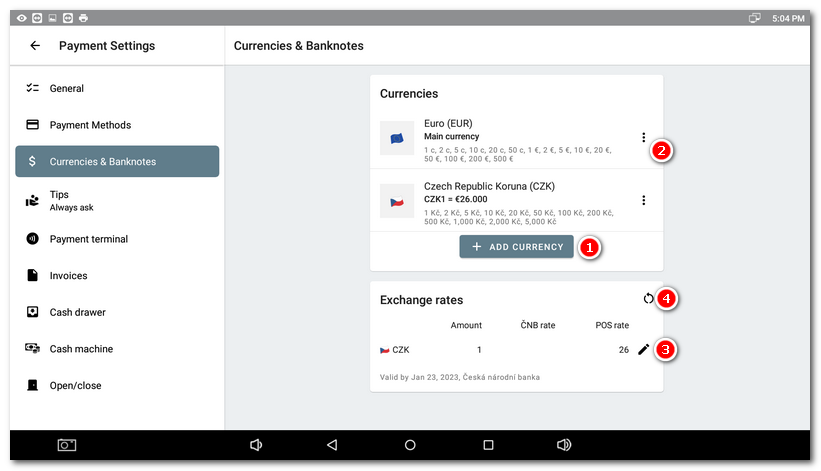
To add another currency, click the + ADD CURRENCY button  . In the menu, tap the three dots icon
. In the menu, tap the three dots icon  and you will find options to enter the exchange rate, set banknotes and coins and remove the currency. The exchange rate can also be set at the bottom using the
and you will find options to enter the exchange rate, set banknotes and coins and remove the currency. The exchange rate can also be set at the bottom using the  icon. Tapping the
icon. Tapping the  icon will reload the current ČNB exchange rate for that currency. If you do not set your own, the cashier's rate is synchronized with the ČNB rate every day by default, using the formula ČNB rate x 0.9.
icon will reload the current ČNB exchange rate for that currency. If you do not set your own, the cashier's rate is synchronized with the ČNB rate every day by default, using the formula ČNB rate x 0.9.
The banknotes and coins setting is useful if you want to keep track of the number of notes and coins received in the cash register. Then remember to activate the Use banknotes to enter paid value option in the General section. You can also define individual banknotes and coins for cash payment methods.
After adding another currency, don't forget to add the corresponding payment method with this currency in this setting.