The following settings relate to open (parked) orders and the controls associated with them.
Open order action
Open order action button
Defines what function the primary button in the open order dialog should have. By default, it is used to re-park the account:
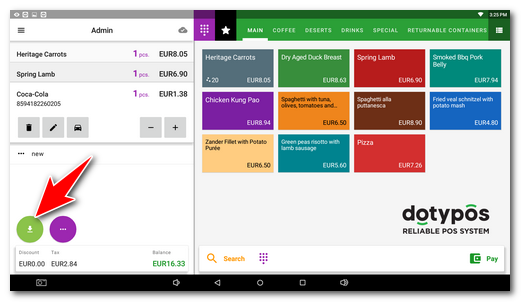
There are modes available for this button:
•Park - Park (re-park) the currently open account (default setting).
•Cancellation - Cancel the currently open parked account.
•Hidden - The button will not be displayed at all.
Back button behaviour on the main screen
Here you can set what happens if you tap the back button in the bottom panel of Android in the open order dialog.
•Quick parking - The currently open order will automatically be parked off the table (default setting).
•Cancel - The currently open account will be automatically cancelled.
•Park order - The order parking dialog will be displayed. After selecting a specific table, the order will be parked. You can also park it outside the table or cancel:
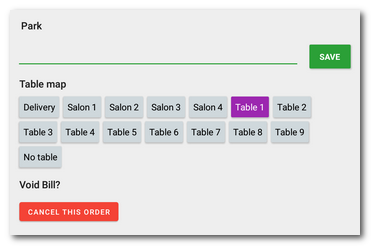
•Do nothing - No action will be taken.
Open orders
Display type
The overview of open orders has three layout modes. Select the one that suits you the most.
•Simple - Order cards by tables and age with basic information.
•Detail - Order cards with displayed items in individual orders.
•Table - Line displaying with the possibility to arrange me individual columns.
Number of columns
Select the preferred number of columns or leave the automatic layout.
Group historical orders
Orders older than 24 hours will be marked as historic and will be displayed at the end of the overview.
Show order issue button
At each parked order, there will be a button to close and settle it.
Display last order number
If simple or detailed display is selected, the last order number will be displayed for each open order.
Order status
Display order status
When a product is added to an order or a parked order is open, under charged orders there will be information on whether it is a new, parked or closed order.