Every order in Dotypos can be parked for you to postpone and return to anytime later. Parking of orders is useful especially for customers running tabs, such as when opening an order in a restaurant. If you activated the Table map, orders are automatically parked at the selected table. Orders at individual tables remain open so the crew can create other orders in the meantime.
Parking an order in a Table Map
How do I park an order?
|
On the screen with charged items click on the button to park |
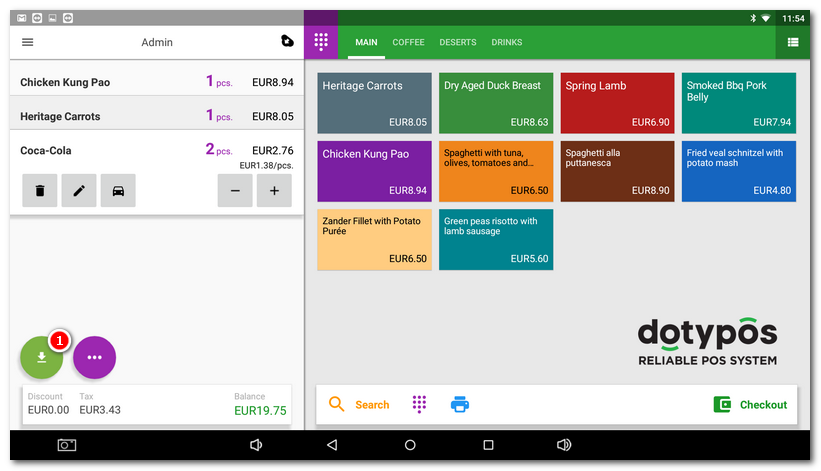
|
Then you see the dialog Park. This dialog lets you write a note to be displayed on the parked order. To park the order, click on the button SAVE. The tables already having any parked orders are marked violet. When parking another order, you will be asked whether to join the actual order with an already parked (open) order on the relevant table, or to park the next (new) order on the table. See the chapter Dividing orders. Tap the No table button to park the account without assigning it to a specific table. The order will be queued in parked orders. This list can be found on the main screen in the tile menu under the button OPEN ORDERS, where the number of actually parked orders is displayed. |
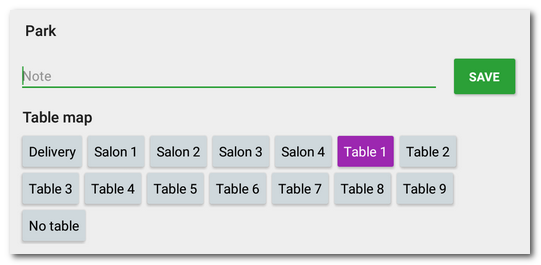
|
To open the parked order again click on the button OPEN ORDERS and select the order to be edited from the overview. The parked orders have different colors based on the time passed since the last adjustment. The orders older than 24 hours are displayed separately as historic ones. The overview can be set to display only orders issued by the currently logged in user. The layout of the parked orders overview can be defined in these settings. |
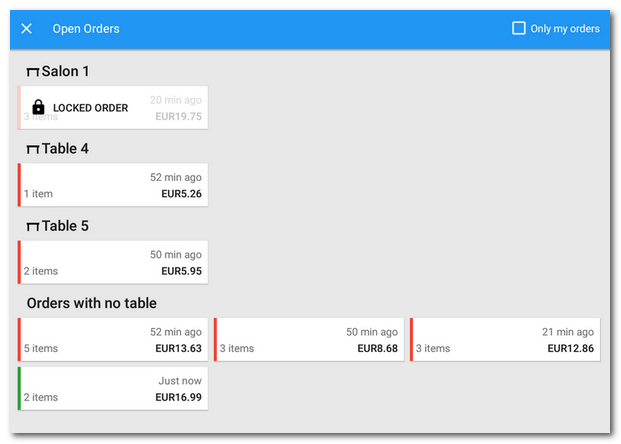 |
|
|
If the parked order cannot be edited and you are using Mobile Waiter , it is probably active in Mobile Waiter. In that case, the order is locked until it is parked in the Mobile Waiter again. For more information, please see this chapter. 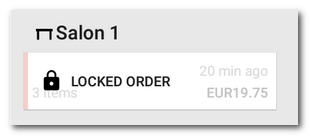 |
|
The items in this order will be displayed and you can continue working with the order and add items. To repark the order, click again on the button |
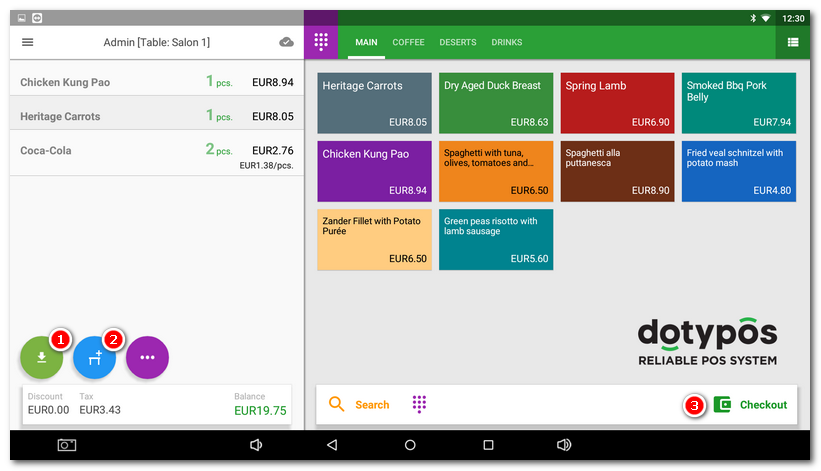
Table map screen
If the Table map is active, it can be displayed on the main screen instead of categories and products or open orders. The display can be changed in these settings. Click on the map to select the desired table and then charge products to this table.
If the selected table is booked in the Reservations app or is about to be booked, you will be notified and Dotypos will offer to assign the customer with an active reservation.
Once you finish charging, the order can be closed or parked, and you can go back to the Table Map. On the map, the table with an open (active) order is highlighted in color corresponding to the order duration with the duration time. On the bottom of the map, you can find buttons to change the scale or to go to the next map page.
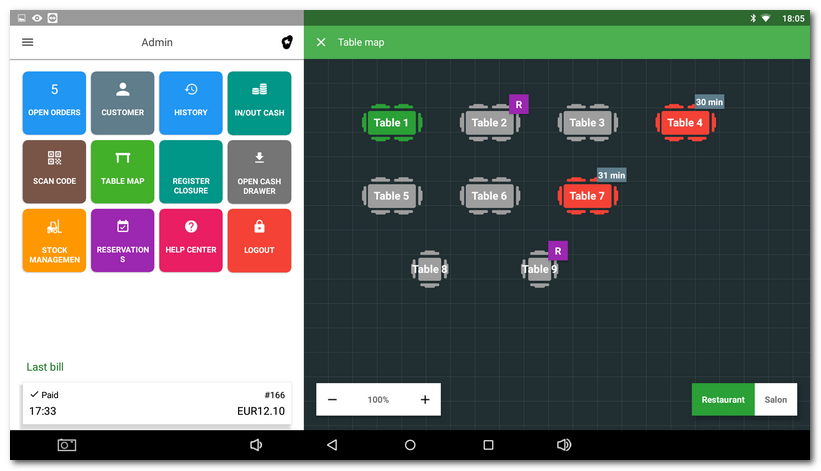
Long click on the table to display currently open orders at this table. Click on the selected order to display it with the option to close it. You can also open a new order at this table directly.
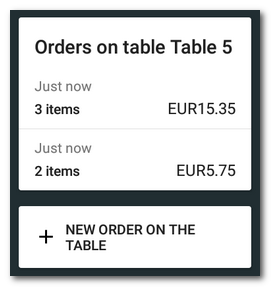
Information about the time since the last order adjustment on the Table Map
One minute after parking, every order starts displaying the time since the last order adjustment. This information gives the crew an overview of the period since the last service was provided to guests. According to the time set, the table color changes from green to orange and then to red. So you get a simple message that the table was not served for a long time. You can change the time interval, or even switch the feature off, in Table map settings.
|
If you use the Table Map, you will benefit from the easy reservation system that allows the creation and registration of reservations using an easy application. For more information, see the chapter Reservation. |
|
If you distribute your products to the customers, you can use the special table for distribution and get the information on overall sales for distribution. You can find more information about this option in this chapter. |
 . However, you can also assign this button to cancel the currently open account or hide it in
. However, you can also assign this button to cancel the currently open account or hide it in 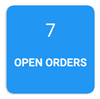
 . To close the order click on the button
. To close the order click on the button  . The order will be closed and removed from the list of parked orders. Then you can find it in the
. The order will be closed and removed from the list of parked orders. Then you can find it in the