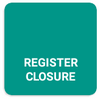
When closing the cash register you can show the Cash stocktake report and enter the actual numbers of banknotes and coins, or indeed meal vouchers. The cash register calculates total cash from the entered numbers. If in the relevant printing task you activated the option Automatic printing of closings, after closing the cash register it will print the Z-report with an overview of sales. Individual Z-reports can be numbered, the numbering can be set up in the Cash register settings. There is also an option to move open accounts to another register before closing. This is possible if you have linked cash registers.
The cash register system works on shifts. A shift is the time from when the cash register is opened until it is closed. Before you can start charging, the cash register has to be opened and the appropriate initial cash entered. When the crew stops working, close the cash register and enter the volume of cash again. This divides orders among individual shifts. Of course, you do not have to close the cash register if there is no need to. You can use individual shifts for filtering overviews of sales and various data reports in Dotypos Cloud.
You can open or close the cash register just by clicking on the button REGISTER OPEN or REGISTER CLOSURE in tile menu. The button changes its appearance based on whether the cash register is open or closed.
|
Even if you do not need to close the cash register during operation, we always recommend closing it at least once a month. When you open the cash register for a long period of time, the database that Dotypos works with grows, which can result in a slower cash register response. Once you close the cash register, the data is automatically removed from the database after synchronization with Dotypos Cloud. |
How do I open the cash register?
|
To open the cash register, click on the button REGISTER OPEN. |
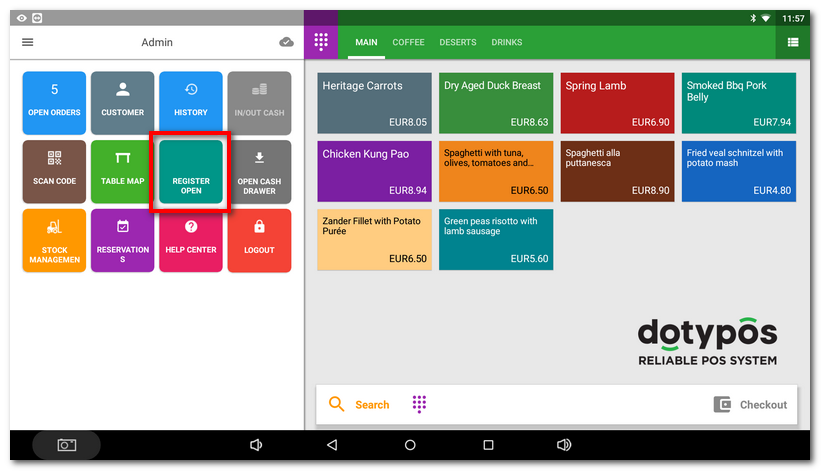
|
Insert into the open dialog the relevant initial cash (how much cash the cash register currently has) and click on REGISTER OPEN. If you have already activated Cash stocktake report, just enter the numbers of individual banknotes or coins in the register. Now you can start charging or working with the touch cash register. You can also work with other currencies. If you activate the Filling out the initial cash balance option in the Cash register settings, you will not need to enter the cash balance when opening the cash register. The cash register will automatically fill in the balance from the last closed shift. |
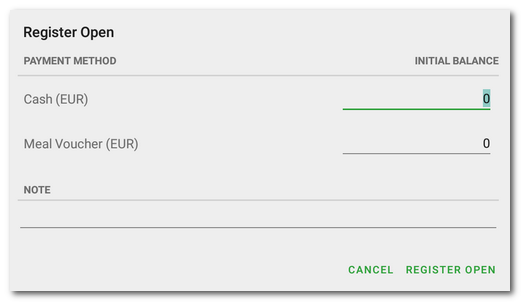
How do I close the cash register?
|
To close the cash register and complete the shift click on REGISTER CLOSURE. |
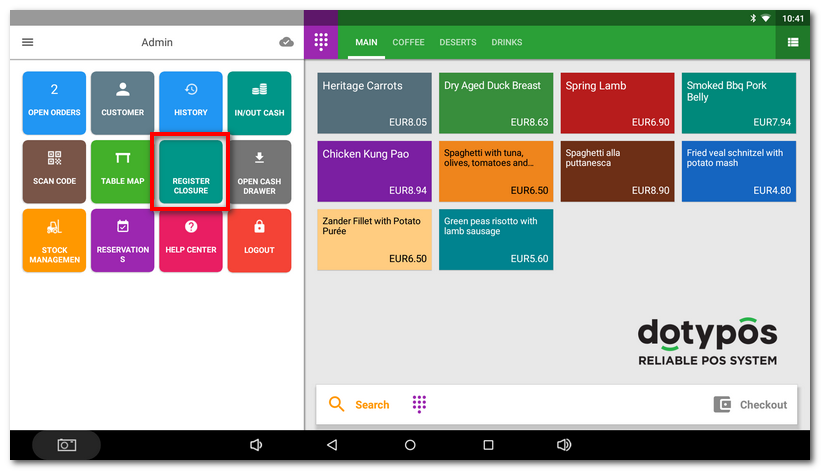
|
Insert into the open dialog the amount of end of shift cash for an overview of any shortage or surplus and then click on SAVE. If you have already activated Cash stocktake report, just enter the numbers of individual banknotes or coins in the register. The cash register will close and the shift ends. You will also receive a notice of any orders still unsettled or open at the time when the cash register is closed. Open orders can be moved to another linked cash register. This is useful, for example, when you are closing one part of the business and moving guests elsewhere. For more information on moving accounts between registers, see Transfer orders to another register. |
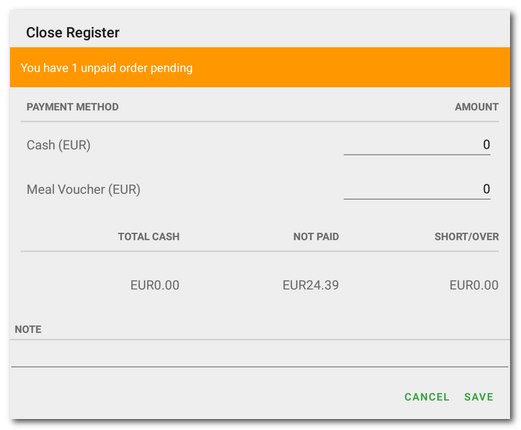
|
•In this setting, you can specify whether only the open orders notification will be displayed when the cash register is closed or whether closing the cash register with such orders will be disabled. •If you have traffic open past midnight, you can specify your own end of day in Cloud Settings in the Dotypos Cloud. |