Dotypos offers so-called smart tipping for supported payment terminals. Based on the amount paid, the cash register or payment terminal will automatically suggest the appropriate amount/amount of tip. Thus, the smart tip can be entered by the cashier or, better, entered by the customer himself by selecting it on the payment terminal. Of course, one can also enter one's own tip amount. Tipping can be limited to specific payment methods.
|
How to record and tax tips correctly, and what tips on a payment terminal will bring you, you will learn from the special e-book Tipping Guide (in the Czech language). |
How to tip smartly?
|
Launch the Dotypos app and open the Application settings. In Payment Settings, go to the Tips tab and tap ALWAYS or SELECTED METHODS at the top. For the selected payment methods, activate tipping separately for the cashier and Mobile Waiter. Next, turn on Use tip suggestions. This setting will allow you to enter tips in the cash register. The Prefer tip entry by customer tip option will redirect the tip to a supported payment terminal so you will not enter it at cash register. Now go back to the main screen, you can start marking. |
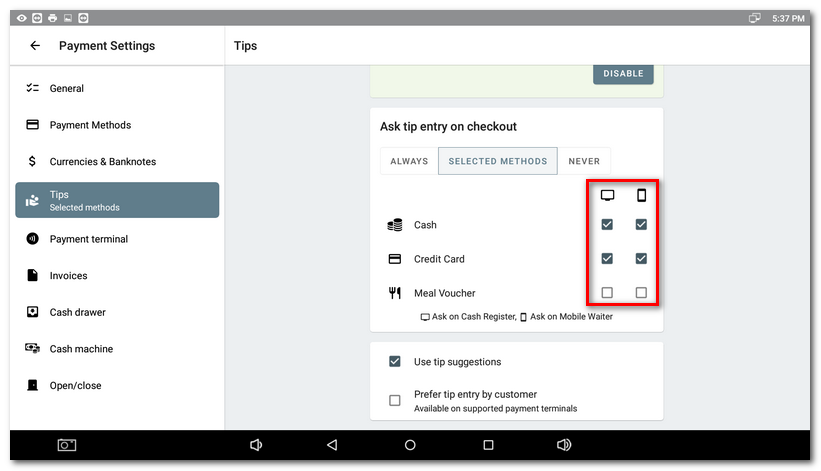
|
After tapping on the selected payment method for which you have enabled tipping, a dialog will be displayed to enter it. Select one of the suggestions, tap the CUSTOM button and enter your own value on the numeric keypad or continue with the NO TIP button to close the account and mark it as paid. |
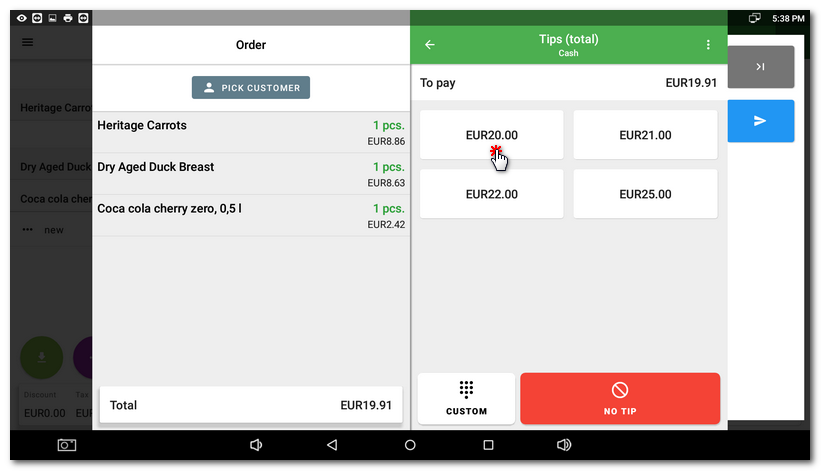
|
If you enter your own tip, you can select in the header |
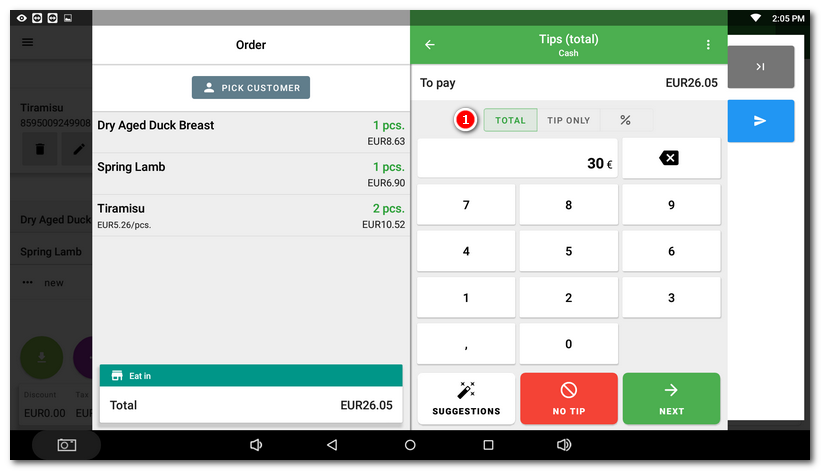
|
If you leave the tip entry to the customer (see step 1), the tip screen will be redirected to the payment terminal. Thus, when a card payment is made, the terminal will first display the screen for entering/selecting the tip and then the actual amount to be paid after the customer selects/enters or skips. Now the customer makes the card payment and the actual amount and any tip is recorded separately. |
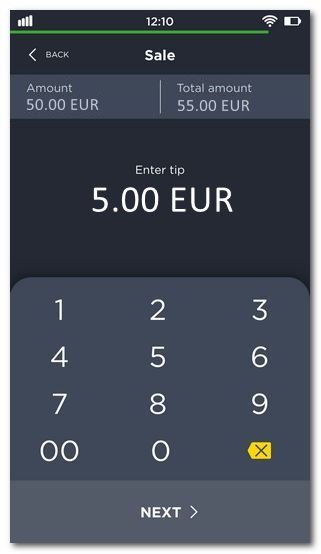 |
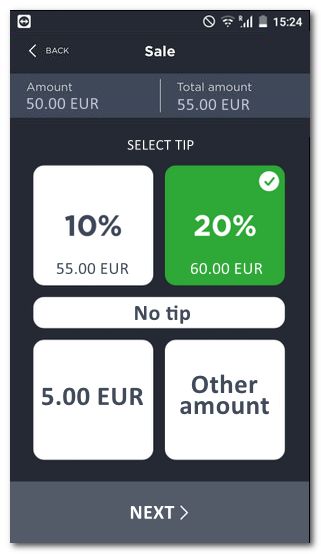 |
|
Smart tip is supported by all payment terminals you connect to Dotypos. In the case of Dotypay terminals, you can configure the tipping screen based on your own preferences. Thus, the customer can select from preset options on the terminal screen (tip in %, tip in CZK, no tip or another amount entered manually). You can design the appearance of the screen yourself, the screen is not limited by the number of fields. You can edit the tip screen after logging in to the Dotypay portal. |
Entering the tip after payment and closing the order
You usually enter the tip amount before you pay and close the order. However, you can also enter a tip after the order has been paid and closed. Simply open your account in History by tapping  and using the button
and using the button  to enter the tip amount. This will be added to the account after the fact.
to enter the tip amount. This will be added to the account after the fact.
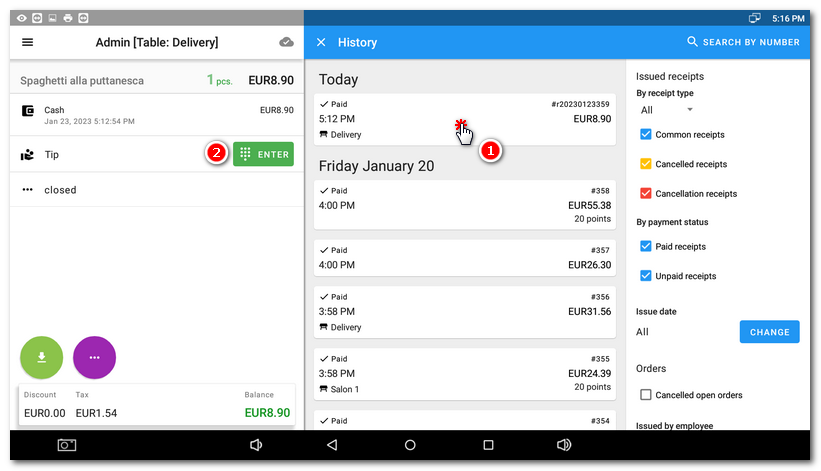
|
There is also a Tips Report available at the cash register where you can filter tips based on a specific day/date or shift. |