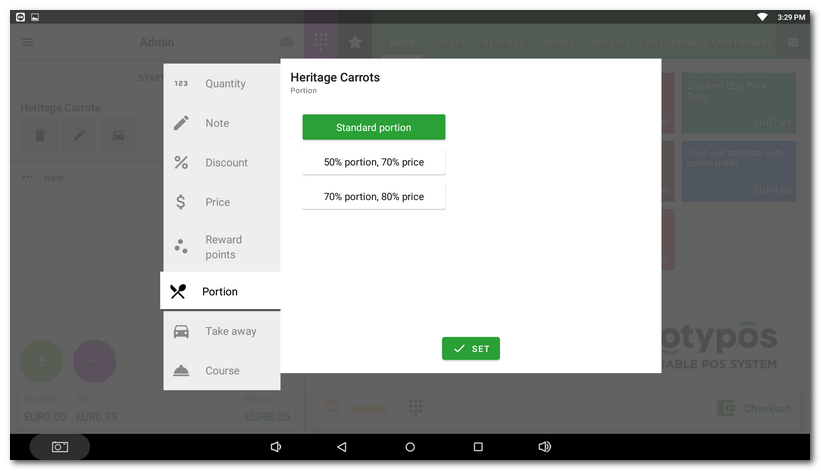On this page you add portions to be sold later. Each portion is defined by its proportional size definition and its proportional price ratio to the defined size. You can also manage portions directly in the cash register. To manage portions in Dotypos Cloud, go to the Item management » Products tab and switch to the Portions view in the page header using the  button.
button.
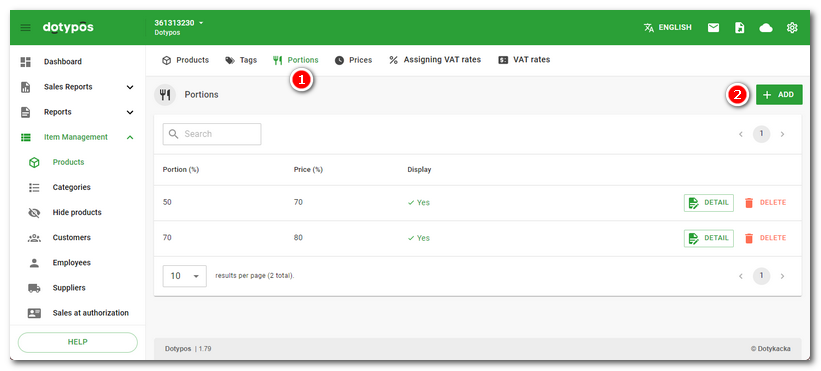
The new portion can be added with the button + Add  in the right top corner. You enter the portion size and the corresponding price in % and save the settings. After being synchronized, the created portions are transferred into the cash register.
in the right top corner. You enter the portion size and the corresponding price in % and save the settings. After being synchronized, the created portions are transferred into the cash register.
You can apply the created portions to each product. Open the product properties and then in the section Portions go to the list of created portions and activate the ones you want to be used for the product sale. Then save the product.
Once you charge the product in the cash register, you have to open the charged product preferences to select the serving being sold, in the item Servings click on the selected serving and confirm it with the button SET.