You can display the product properties in an open order by clicking on the pencil icon  next to the charged item. It opens a dialog with several items where you can adjust product properties temporarily just for this specific order.
next to the charged item. It opens a dialog with several items where you can adjust product properties temporarily just for this specific order.
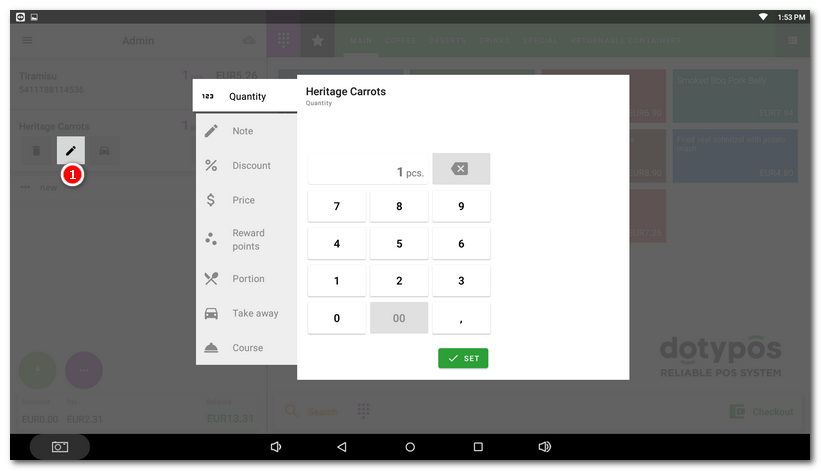
The dialog contains the following items (the availability of all items depends on the specific settings):
•Quantity - Specify here the amount sold, regardless of the quantity set for the product in Item management. If you selected something other than the standard serving, the quantity cannot be entered (see the last item Portion). If the product is sold by weight, you can enter the tare weight here, which will be deducted from the total weight of the charged product.
•Note - You can assign your own text information to the product that will be printed on the receipt. This note also identifies a parked order.
•Name - If you are selling used goods (the product is tagged –used), the product can be given a specific name when being charged. Otherwise, the item with the name is not displayed.
•Discount - Set the appropriate current discount. The discount you set is valid only for this order. In the properties of each product you can define whether you want to apply the discount to it or not. The discount may be proportional, defined as amount per item (UNIT) or on the whole order (TOTAL). The discount can be also entered as a negative amount with the button +/-. In fact, a negative discount is a surcharge. For each user you can set up the maximum discount they can grant. The maximum discount value can be set in properties of the product category or for a specific employee. However, this restriction is applied only to discounts concerning an order item, just here, not to the discount on the whole order in the Payment dialog.
•Price - The product price you adjust is valid only for this order. Price adjustments can be disabled by deactivating the user right Modify order item sale price.
•Reward points - Adjust the number of bonus points to be deducted from the customer account.
•Portion - Select from servings defined for this product. The selected serving will be displayed with the sold product.
•Take away - Allows the selection of whether the product is being sold here / take away. The availability of this option depends on these settings.
•Course – Specify the appropriate course (starter, main course etc.) and inform the kitchen about its preparation. Working with courses depends on these settings.
|
If in the application settings you enable the option Use tares with scale, then in the item Quantity you will be able to set your own tares, which will be deducted from the weight of weighted goods. You will find more information in this chapter. |