You can cancel an order in Dotypos either completely and cancel the entire account, or only partially, by selecting the individual items from the order to be cancelled. It does not matter whether you cancel a order paid in cash or by invoice. In both cases, a negative value will be issued as a 'correction voucher'. This negative value is recorded under the same document number and the sales are compared. You put the correcting document in the accounts. If you have issued an invoice to pay the cancelled order, a credit note will be automatically generated.
|
•In the case of the compact view of the payment dialog, it is not possible to make a partial cancellation of the order, this option is not available. The order can only be cancelled in full. •Cancellation of an order originally paid by multiple payment methods can only be made by one payment method. •If you close an order with an incorrect payment method, it is not necessary to cancel it. You can change the payment method in the History afterwards. |
How do I cancel an order?
|
After clicking on the tile History a list of chronologically sorted orders will be displayed. Choose the order to be fully or partially canceled and use the violet three dots button |
|
A dialog box will appear giving you several options to cancel order: •If you want to cancel the whole order, you can tap on Not paid •When cancelling an account, you can use the DON'T RETURN TO STOCK button •If you want to cancel only some items, you need to select partial cancellation. This can be accessed either via the three vertical dots icon •Regardless of the original payment type (e.g. card), you can select a different refund method (e.g. cash) •Once the cancellation is complete, a cancellation receipt will be printed with the negative amount of the cancelled order or item. |
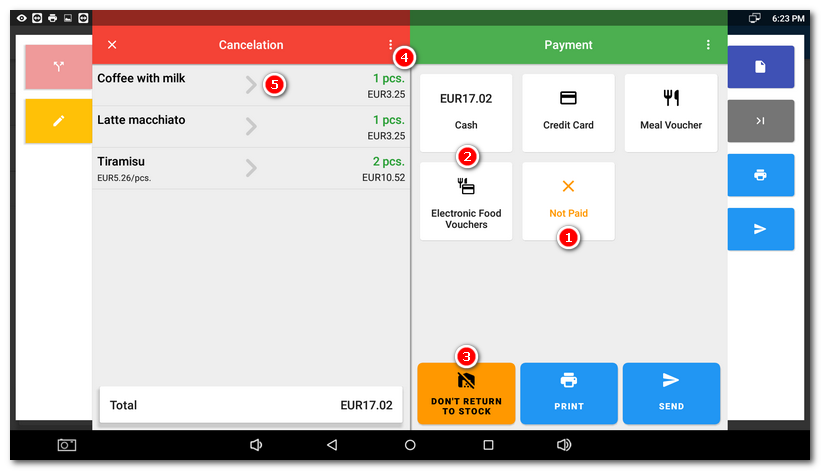
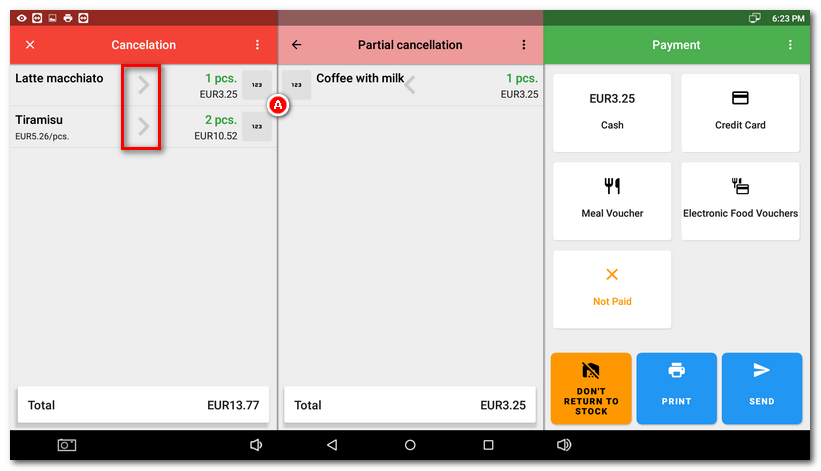
|
Now return to History where you can check if the items you selected have been cancelled. Make sure that you have checked the options to show cancelled and cancelled receipts |
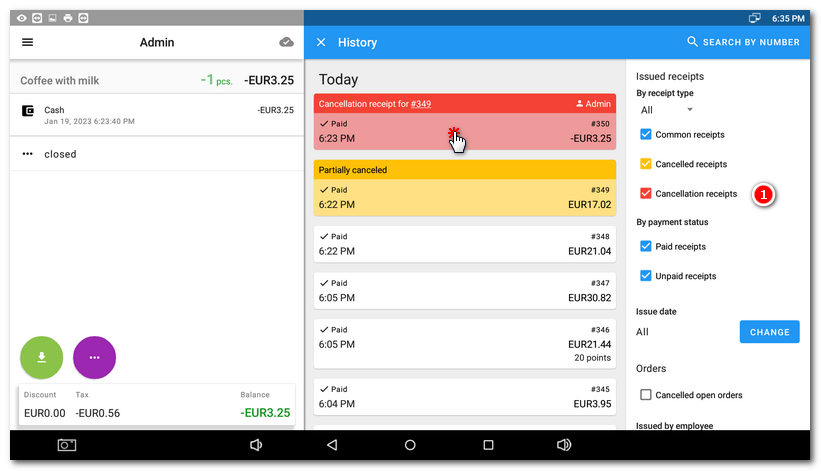
|
If you perform a partial or full order cancellation, the history will display both the original canceled order (order with canceled items) and the new record, called a Canceling order. This canceling order is created automatically as a reference to the original order and it contains the whole canceled sum from the original order. So if you cancel two items at EUR 20 from a EUR 100 order, the value of the canceling order will be minus EUR 40. |
Order cancellation options
In the picture below, you can see the menu that appears when you tap the three vertical dots icon on the Cancellation tab:
•You can use the PARTIAL CANCELLATION option to cancel individual items on your account, which is described above.
•The SET NOTE option is useful if you need to add some information to the cancelled order, such as the reason for the cancellation.
•SELL BY PROXY means that the cancelled order will be registered to a different VAT than the one set by default in the cash register. This option is described in this chapter.
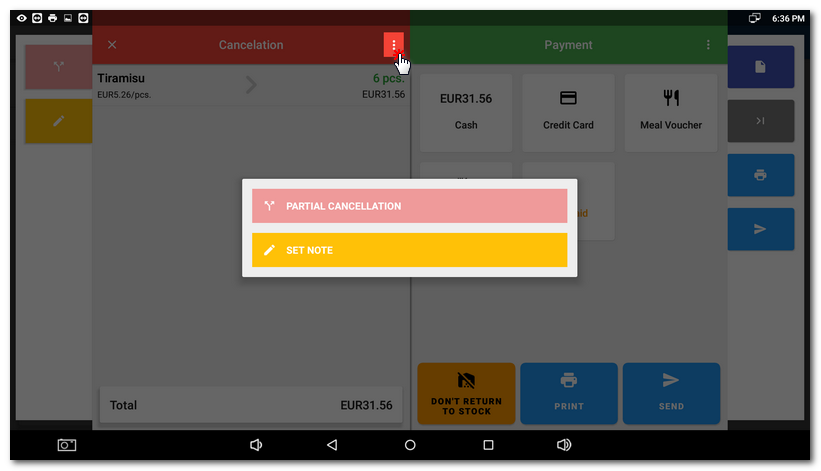
Order cancellation scenarios
There are several scenarios available that will change the total cash in the register. These scenarios reflect whether the customer has paid for the goods and if you refunded the money when you canceled the order:
1.The customer bought the goods (service) and paid for it (common practice). When returning goods and canceling the order, you refund the customer (choose the payment method). It means the money will be deducted from the order and the financial status will correspond with the status as if the sale never took place because the money received from it was returned to the customer.
In the cash register a document dated on the date of the order will be created to increase the sales according to payment type and is included in the VAT and cash register operations. The settlement on the date of cancellation creates a document with a negative value to decrease sales according to the payment type and decreases both VAT and cash register operations.
2.The customer bought the goods (service) and did not pay for it. A typical example is a document issued with deferred maturity, such as an invoice. However, it also covers situations where the customer has for any reason not yet paid for the goods. When the goods are returned and the order is canceled, select Not paid, i.e. no money is refunded to the customer. The cash amount in the cash register will remain the same, as it is in the preceding case. In the cash register a document is created on the date of the order that increases the VAT, but does not affect the sales and cash register operations until the payment is made (settlement does not increase VAT and documents, just sales and cash register operations). Cancellation without payment creates a document with a negative value that decreases VAT on the cancellation date, but does not affect sales and cash register operations.
3.Incorrect entering of a payment method: The customer bought the goods and paid for it in cash. The operator mistakenly enters payment type as debit/credit card. In this case go to Order options, select Cancel this order and then select same payment method mistakenly used to settle the order. Now make a new sale of the same product, but this time using the correct payment method.
4.The customer ordered a dish and got an order ticket (bon) to pick the dish up with. But then he changed his mind. If you have activated the option Printing canceled orders when canceling an order in settings of the printing task Print orders, not only the standard canceling receipt, but also the canceling kitchen bon will be printed, so the order will not be prepared.
|
If you do not follow the instructions to revise the incorrectly entered payment method, the cash will not match the payment operations in the Z-report. |
 to trigger the menu
to trigger the menu  .
.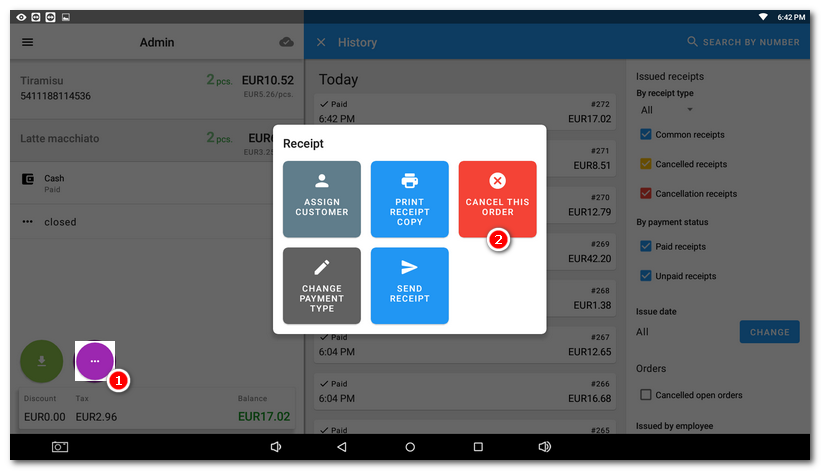



 button to display the keypad to enter the number of units to cancel. There is also an option to move everything.
button to display the keypad to enter the number of units to cancel. There is also an option to move everything.