» Available only in Dotypos FULL and higher. « |
|---|
Ingredient is a kind of product feature not stocked out of the warehouse, but only the product’s ingredients are. This lets you define at the point of sale of a product the exactly defined quantity of other items to be stocked out of the warehouse.
Examples of ingredients:
Create coffee, milk and coffee with milk products. When charging coffee with milk, the product itself will not be stocked out of the warehouse, but only the corresponding amount of its ingredients (coffee and milk). You can use ingredients when selling draft beverages or when you stock out 0.3 or 0.5 liter of another common product (barrel). You can also stock out from the warehouse various hair dressing preparations that consist of ingredients in an uneven proportion.
|
•You can also easily set up ingredients outside the cash register in Dotypos Cloud. For more information, please see this chapter. •In addition to Ingredients, you can also use production, where the raw materials in the ingredients are deducted not at the time of sale, but already at the time of production in the Warehouse aplication or Dotypos Cloud. The manufactured product is thus deducted from the warehouse and the price of its ingredients is already calculated in its own purchase price from the production |
How to set up a warehouse ingredients
Products and ingredients Write-Off
How do I set up an ingredients for a specific product?
First, create all products that will be used for ingredients. The main product to be displayed on the cash register and its ingredients. The ingredients are partial products, whose amounts are to be stocked out from the warehouse and will not be displayed on the cash register. You can follow the process using the example of coffee with milk shown above:
|
Create new products Coffee with milk, Coffee and Milk. Save all products. |
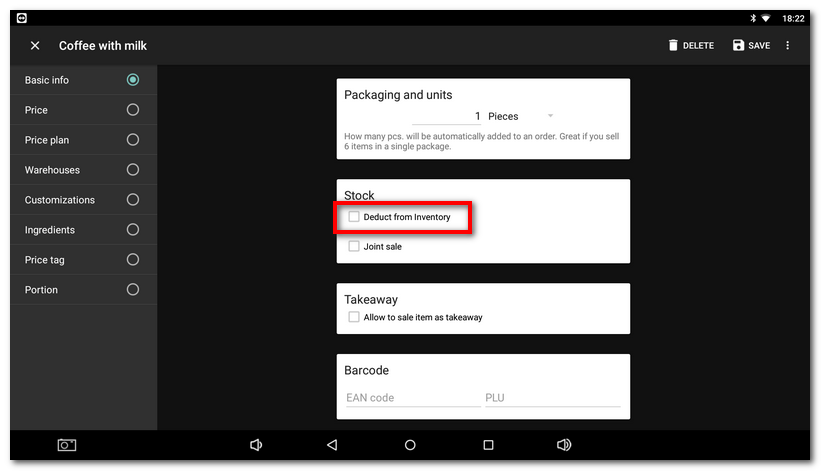
|
Open the product Coffee with milk and in Basic info , in the section Stock , deactivate the option Deduct from inventory. Open the products Coffee and Milk, and in Basic info deactivate the option Display in Selection. These products will no longer be displayed on the cash register and will not be chargeable. Then, in the part Packaging and units, set the required units so the quantity will be preset in the next step. Save everything again. |
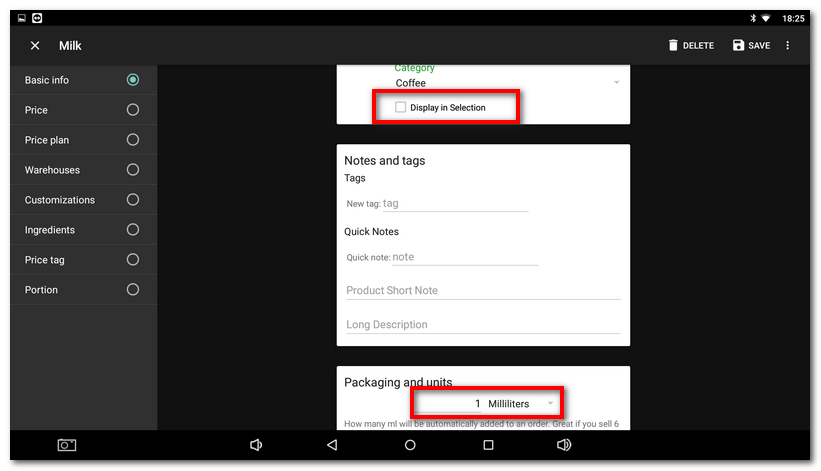
|
Open the product Coffee with milk and click on Ingredients. Use the button + |
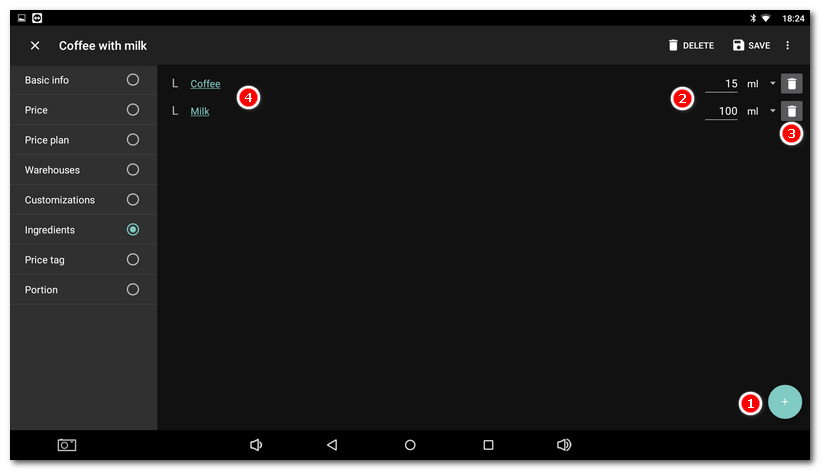
Now, when you charge Coffee with milk to the customer, only the given quantity of Coffee and Milk will be deducted from the warehouse. Moreover these partial products are hidden and cannot be charged separately. Hidden products are marked by a watermark with the eye crossed out.
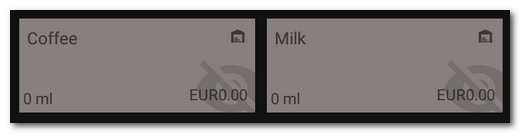
|
The maximum number of ingredients that you can deduct should not be greater than 15. For some resources it is also useful to set up waste, e.g. 5% of the total volume. This allows the system to take into account any potential waste when selling the relevant product, e.g. beer. So set up a little bit higher quantity for the ingredient. |
Ingredients with negative quantity
It is also possible to deduct a negative quantity, e.g. for situations where you sell a pizza with toppings and the customer does not want any of the toppings. Normally you sell pizza with ham, but the customer does not want ham. Therefore, when selling this pizza, you need to keep the stock of ham unchanged after the sale. You can do this simply by creating a "No ham" product and setting the ham deduction for it to be the same but negative amount. This way, when the pizza is sold, the ham is first deducted, but by charging the "No ham" product, it is also stocked. The stock quantity of ham is therefore not changed by the sale.
Write-ff of products and raw materials
If you are using Ingredients, Dotypos also offers raw material write-off. Write-off is a standard payment method in Dotypos. By adding this method, you can easily deduct items from stock (e.g. when you spill a drink) directly from the payment dialog. When you issue a receipt using the Write-off payment method, all products sold, including their raw materials, are deducted. However, a proper receipt will not be issued, but only a confirmation of the deduction made, which will not affect the sales and VAT of the cash register in any way. When the account is closed using the Write-off method, the movement in the warehouse will be correctly recorded.
How to write off products and their raw materials?
It is very simple:
1.In the Application Settings, activate the Write-off in the Payment settings section.
2.This payment method can then be found in the Payment dialog.
3.By default, charge the products you need to write off and "pay" the bill using the Payment Method Write-off.
4.If you add a note (e.g. the reason for the write-off) to the bill paid in this way, it will be written into all products - raw materials - that are being written off.
5.The products will be written off including their raw materials.
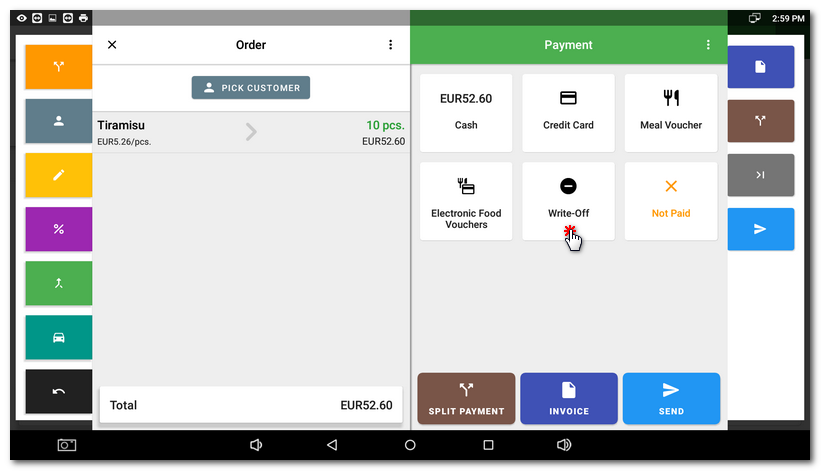
|
You can find the value of the written-off products in the cash register in the Sales Overview, and in Dotypos Cloud in the Sales reports. An alternative option is to first park the products for write-off on a specific table on the Table Map and then perform a bulk "pay" using the Write-off method. You will then find all the written off products under that table. |
 to choose the ingredients, which in this example are Coffee and Milk. These ingredients will be added to the list. Now set the desired quantity
to choose the ingredients, which in this example are Coffee and Milk. These ingredients will be added to the list. Now set the desired quantity  to be deducted from the warehouse when selling Coffee with milk and save the product settings. Use the button
to be deducted from the warehouse when selling Coffee with milk and save the product settings. Use the button  to remove the inserted ingredients. Click on the name
to remove the inserted ingredients. Click on the name  to open the card of the selected product used as the ingredient.
to open the card of the selected product used as the ingredient.