» Available only in Dotypos FULL and higher. « |
|---|
Ingredient is a kind of product feature not stocked out of the warehouse, but only the product’s ingredients are. This lets you define at the point of sale of a product the exactly defined quantity of other items to be stocked out of the warehouse.
Examples of ingredients:
Create coffee, milk and coffee with milk products. When charging coffee with milk, the product itself will not be stocked out of the warehouse, but only the corresponding amount of its ingredients (coffee and milk). You can use ingredients when selling draft beverages or when you stock out 0.3 or 0.5 liter of another common product (barrel). You can also stock out from the warehouse various hair dressing preparations that consist of ingredients in an uneven proportion.
|
•You can perform a batch import of product ingredients, including materials, in Dotypos Cloud with the exception of manual settings. Instructions on how to import ingredients can be found in this chapter. •Export of ingredients is possible on the product list page via the EXPORT button in the header. •In addition to Ingredients, you can also use production, where the raw materials in the ingredients are deducted not at the time of sale, but already at the time of production in the Warehouse aplication or Dotypos Cloud. The manufactured product is thus deducted from the warehouse and the price of its ingredients is already calculated in its own purchase price from the production |
Preparation of products for ingredients
Important notes for ingredients
Ingredients with negative quantity
Write-ff of products and raw materials
Preparation of products for ingredients
|
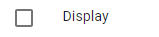 |
|
For each product that will be part of the recipe, select the appropriate units and number on the General tab. Ideally, select the units and quantity in which you normally stock this product. Save everything using the button in the header. |
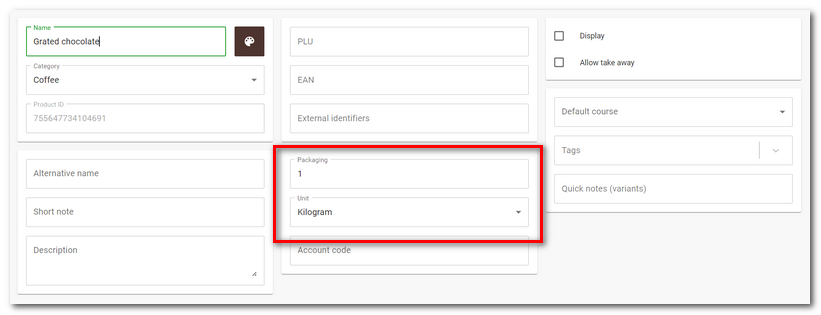
|
Once you have all of the ingredients for the recipe created, you can move on to the next step, which is stock up. Stock up these products and be sure to include the purchase price. In the created recipe you will see the margin and the total selling price for the used (weighed) raw materials. After stocking, you can create a custom recipe for a specific sales product, see further procedure below. The raw materials of this product will thus be deducted from the stock when sold. |
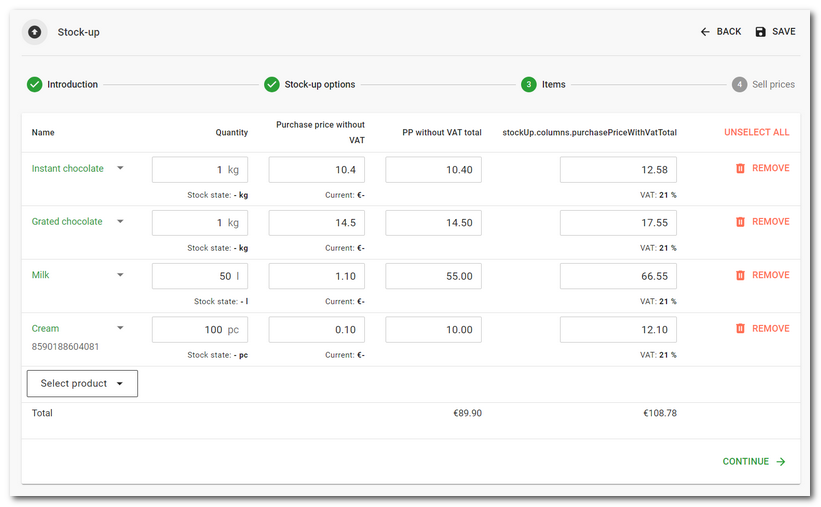
How to set up ingredients?
|
In the Dotypos Cloud web interface, under the Item Management » Products tab. Select the product that should contain the recipe and click on the |
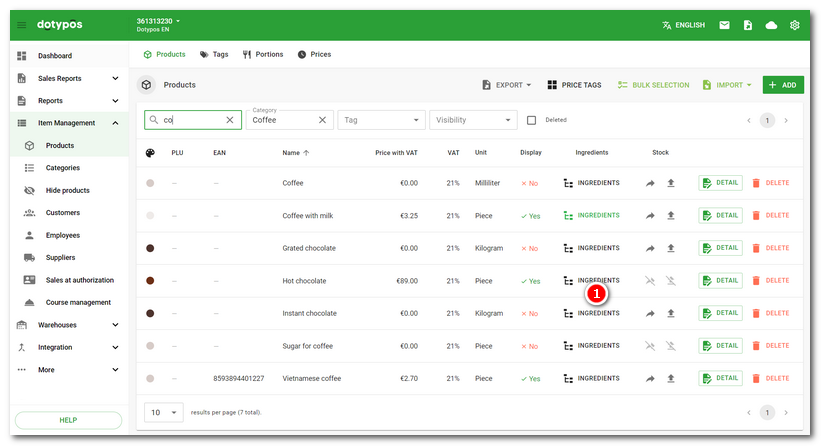
|
Use the Add Item drop-down menu Changing the quantity in the header If you have previously stocked the added products with purchase prices, the list will show information |
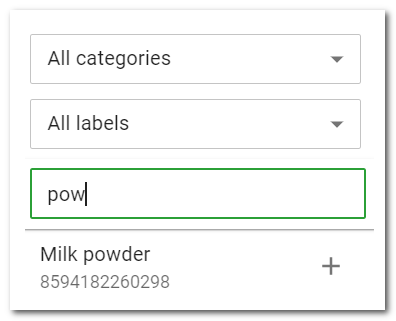
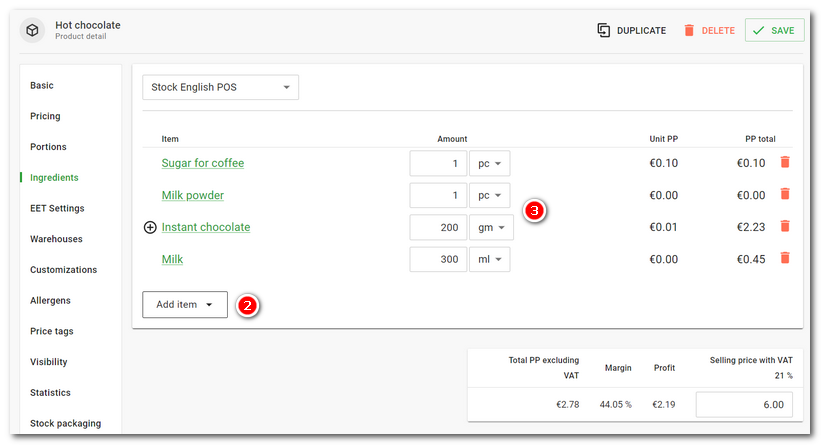
|
You can also use the keyboard for quick product addition. Type the first few characters, use the arrow keys to select from the suggested products, and press the ENTER key to add the product to the list and enter the quantity. By pressing the ENTER key again, you will return to the product addition dialog and can continue adding more products. |
|
 |
Now, when selling hot chocolate, the set amount of milk, instant chocolate including grated chocolate (instant chocolate has grated chocolate set as its own ingredient), sugar and cream will be deducted from the stock. You can see the remaining quantity of each ingredient in the Warehouse app at the cash register or in Dotypos Cloud in the stock status or stock reports.
|
•In Dotypos Cloud, you can also create rules to monitor stock levels. In the settings of each product, you can also disable sales under stock. •You can also set up ingredients directly at the cash register.according to this chapter. |
Important notes for ingredients
•The main product that contains the ingredients should never be stocked out of the warehouse. Only the ingredients used in the product are stocked out. In the settings of the main product, deactivate the option to Deduct from stock.
•The sales product should always be sold in pieces. In products that serve as raw materials, use the units and quantities in which you stock up them.
•Individual ingredients should be hidden so they are not displayed on individual cash registers and cannot be charged separately. For products to be used as ingredients deactivate the option Display.
•The maximum number of ingredients that you can deduct should not be greater than 15. For some resources it is also useful to set up waste, e.g. 5% of the total volume. This allows the system to take into account any potential waste when selling the relevant product, e.g. beer.
•A product that already contains a raw material can also be used as a raw material. Thus, a recipe can have multiple levels of ingredients:
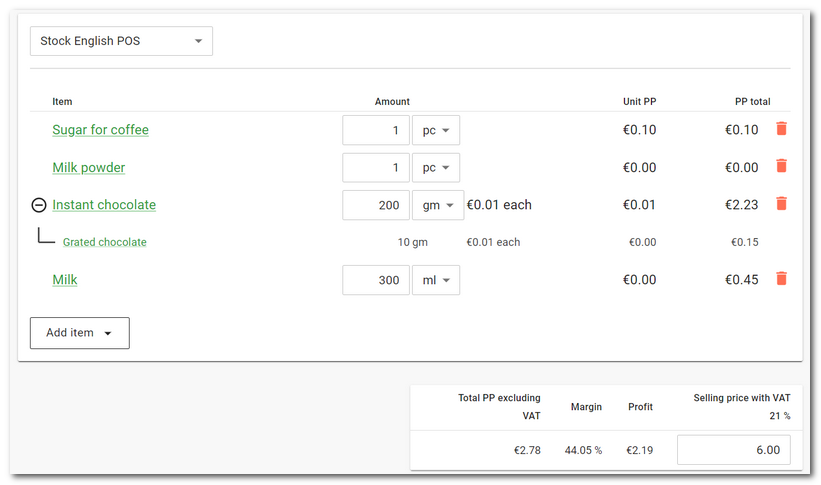
Ingredients with negative quantity
It is also possible to deduct a negative quantity, e.g. for situations where you sell a pizza with toppings and the customer does not want any of the toppings. Normally you sell pizza with ham, but the customer does not want ham. Therefore, when selling this pizza, you need to keep the stock of ham unchanged after the sale. You can do this simply by creating a "No ham" product and setting the ham deduction for it to be the same but negative amount. This way, when the pizza is sold, the ham is first deducted, but by charging the "No ham" product, it is also stocked. The stock quantity of ham is therefore not changed by the sale.
Write-ff of products and raw materials
If you are using Ingredients, Dotypos also offers raw material write-off. Write-off is a standard payment method in Dotypos. By adding this method, you can easily deduct items from stock (e.g. when you spill a drink) directly from the payment dialog. When you issue a receipt using the Write-off payment method, all products sold, including their raw materials, are deducted. However, a proper receipt will not be issued, but only a confirmation of the deduction made, which will not affect the sales and VAT of the cash register in any way. When the account is closed using the Write-off method, the movement in the warehouse will be correctly recorded.
How to write off products and their raw materials?
It is very simple:
1.In the Application Settings, activate the Write-off in the Payment settings section.
2.This payment method can then be found in the Payment dialog.
3.By default, charge the products you need to write off and "pay" the bill using the Payment Method Write-off.
4.If you add a note (e.g. the reason for the write-off) to the bill paid in this way, it will be written into all products - raw materials - that are being written off.
5.The products will be written off including their raw materials.
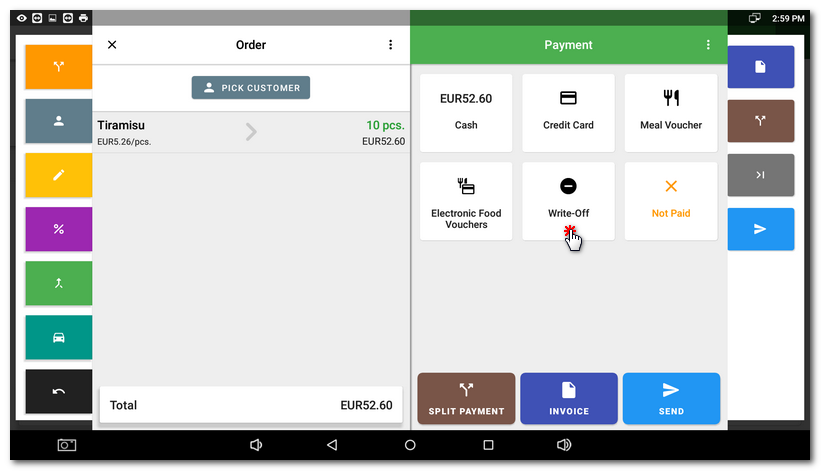
|
You can find the value of the written-off products in the cash register in the Sales Overview, and in Dotypos Cloud in the Sales reports. An alternative option is to first park the products for write-off on a specific table on the Table Map and then perform a bulk "pay" using the Write-off method. You will then find all the written off products under that table. |
 button. This will open the page for selecting the ingredients that will make up the product to be sold. In our case, we will create a recipe for hot chocolate.
button. This will open the page for selecting the ingredients that will make up the product to be sold. In our case, we will create a recipe for hot chocolate. to select the individual products that will be used as raw materials. You can search in the Add Item dialog. If you use the
to select the individual products that will be used as raw materials. You can search in the Add Item dialog. If you use the  with the quantity you are reading. To remove the incorrectly selected product, click on the basket icon.
with the quantity you are reading. To remove the incorrectly selected product, click on the basket icon. will recalculate (multiply) the entered raw materials and the total selling price / profit. This will give you information about the amount of raw materials that will be used for the entered quantity of the sales product, including profitability. After saving the product with the recipe using the
will recalculate (multiply) the entered raw materials and the total selling price / profit. This will give you information about the amount of raw materials that will be used for the entered quantity of the sales product, including profitability. After saving the product with the recipe using the  about the margin and profit relative to the set selling price.
about the margin and profit relative to the set selling price.