
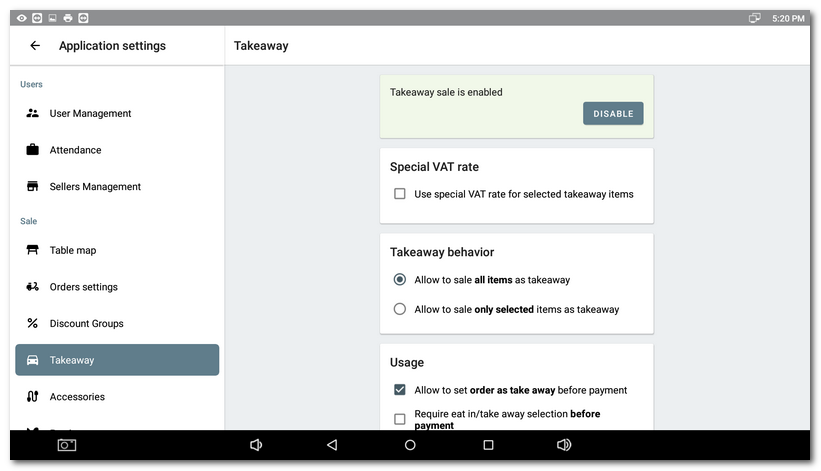
First allow takeaway sales, the function settings will be displayed. Options for Takeaway behavior define where the button for takeaway sales for items added to the order is displayed. According to the settings, the takeaway sale can be applied to all products being sold or just for selected ones. If you enable takeaway sales for all items being sold, the option of takeaway sale will be displayed as a car icon next to each charged product. Click on this takeaway icon to activate the option for this charged item, click again to deactivate it:
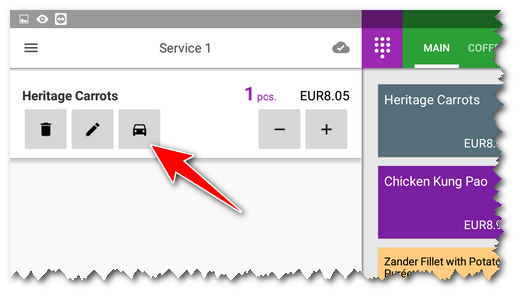
if you do not want to activate takeaway sales generally for all products, set it just for selected products. Then the takeaway button will be displayed only next to the products having in properties the takeaway sales enabled.
Besides the button, the Eat in / Take away sales dialog can also be displayed once you add the item to the order or later in the Payment dialog when the order is being issued. The takeaway sale can be also enabled for the whole order. The options described relate to the option Usage. Individual options can be combined. The complete options for takeaway sales are described in the table below.
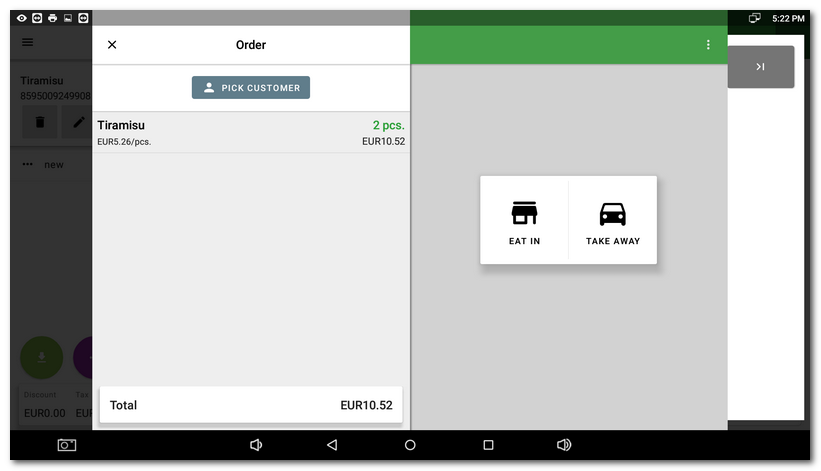
In the case of a parked order, you can access the sales here / takeaway indication via the order options button. Alternatively, if you enable the Require here / takeaway before parking the order option, the dialog above will be displayed before the order is parked.
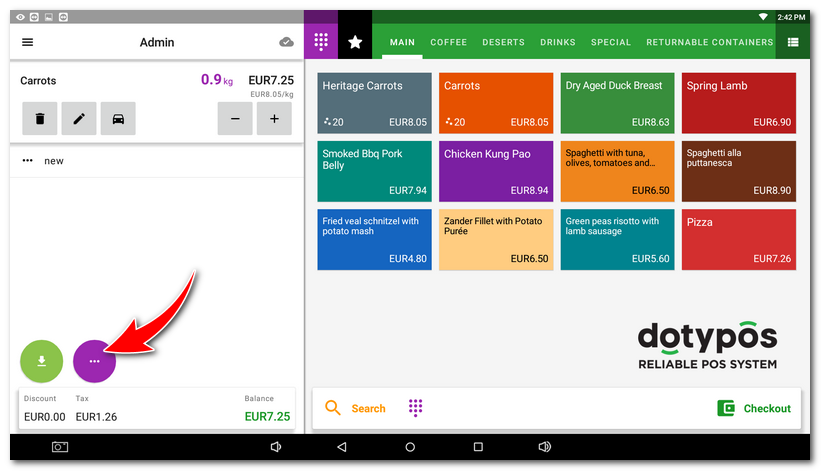
Possible settings for takeaway sales:
The option |
Behavior |
Allow to sale all items as takeaway |
Displays the button to activate takeaway sales next to the charged items. |
Allow to sale only selected items as takeaway |
Displays the button to activate takeaway sales next to the items (products) having takeaway sales enabled in the preferences. |
Allow to set order as takeaway before payment |
Allows the takeaway sale to be applied to the whole order in the Payment dialog. |
Require Eat in / take away selection before parking the order |
Displays a dialog for selecting a Eat in / Take away before parking the order. |
Require Eat in / take away selection before payment |
Displays the dialog to select the Eat in / Take away sales during the order settlement. |
Require Eat in / take away selection for each item |
Displays the dialog to select Eat in / Take away sale when the product is being charged (added to the order). |
|
In the printing task setting Printing receipts you can select whether you want the product on the printed receipt to be labeled as a takeaway sale. See the part Printable data. |