Replacing a device means that data from one cash register will be transferred to the new one. After the data transfer, the original cash register will be inactive. Thanks to the simplicity of replacing a device, you can easily and quickly put into operation the new cash register, or a spare during a breakdown or when claiming against the original equipment. Putting a replacement device correctly into operation requires a stable internet connection. Data are loaded into the new cash register from Dotypos Cloud.
The sequence in this chapter follows that in the preceding chapter, where you activated the cash register as an existing customer.
|
•If possible, perform the cash register replacement outside of the service hours and with a sufficient time in advance before the operation starts. The cash register replacement can take several hours depending on the data volume. So it is useful to replace the cash register e.g. in the evening and let it run through the night to transfer all of the data. •The cash register can work unusually until the data transfer is finished, and there can be also application crashes due to incomplete data. •Before replacing the cash register, we strongly recommend closing the cash register and saving the stocktaking with current amounts in stock (Copy warehouse status). So the data transfer into the new cash register will be much faster. •When replacing a Dotypay terminal, if you get a different type of device than the original, the printer settings and print jobs will not be transferred. You will therefore need to set them up again. •If you use ordering services (Bolt, Wolt, Foodora), always turn off order taking first! Only then replace the cash register, wait for all data to download and then restart the device. After the restart, turn order taking back on. |
How to replace an existing device
|
Select the option REPLACE DEVICE and then select the cash register to be replaced by clicking on the corresponding button next to the selected cash register. |
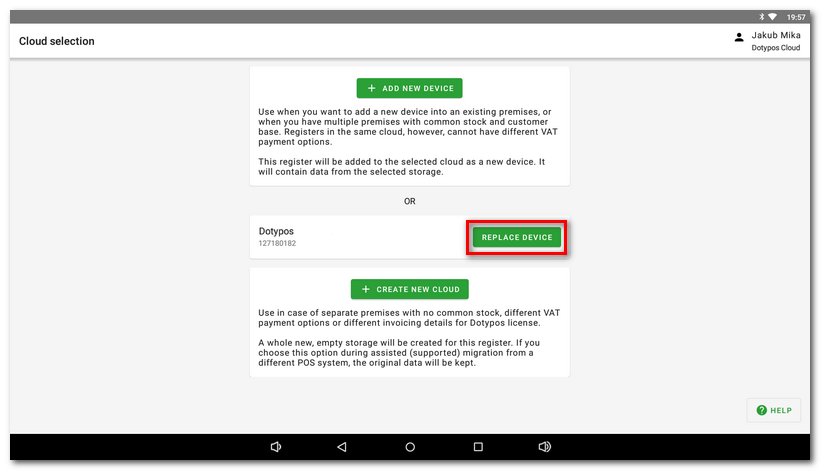
|
Be careful not to choose to replace an active (still used) cash register. The cash register application will be deactivated in this cash register after the data transfer, i.e. the cash register will no longer be usable. When replacing the cash register, the license is also transferred to the new device! |
|
In the next step you will be notified that the cash register application Dotypos will not be usable in the original cash register because both data and the license code will have been transferred to the new cash register. To confirm, click on I acknowledge. Finally, select how you want to transfer old documents and click on the button REPLACE DEVICE. The number of transferred documents determines the time needed for the complete synchronization. Documents older than 1 month will still be available in Dotypos Cloud. |
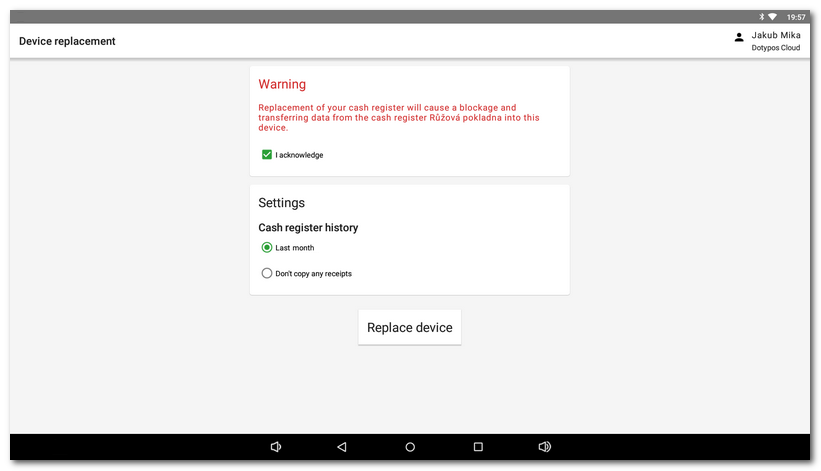
|
Once you tap the REPLACE DEVICE button, the data and settings from the original cash register will be automatically transferred. This can take, depending on the volume of data, several hours. Finally, after completing the cash register replacement wizard, enable all required permissions to allow Dotypos to function properly. Now you can start using Dotypos fully, the main screen will be displayed. |
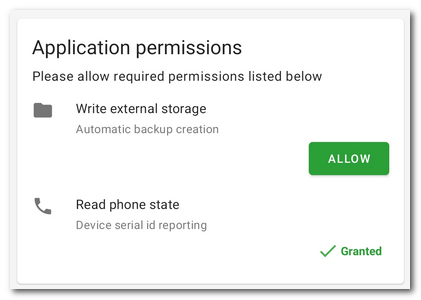
|
The Dotypos license will be permanently deactivated on the original (replaced) cash register. |
Deactivated licence
If the licence is deactivated, the following dialogue will appear and you will no longer be able to work with the cash register:
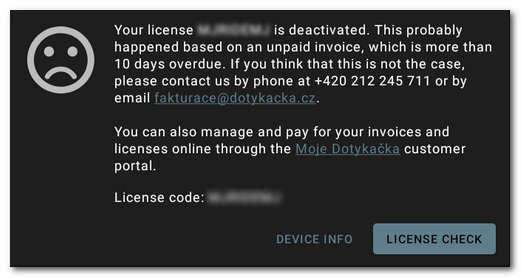
|
If you have Dotypos integrated with ordering services (Bolt, Wolt, Foodora), after replacing and downloading all data, restart the cash register or turn it off and on. Only then will the Dotypos be able to accept orders. As a last step, turn the order taking back on. |