» Available only in Dotypos FULL and higher. « |
|---|
Dotypos Cloud lets you import or export products and their categories. If you have already created categories, you can export them to the file and use it for backups or adjustments. If you import this file back in Dotypos Cloud, the categories will be automatically updated or newly created. You may import just one .csv file. Before importing the .xls file, you have to save it in .csv format first.
•Before the file is actually uploaded to the cash register, its contents are displayed and a data check is performed. If you include a column in the import, it should always contain a value. You can exclude a column from the import by selecting the Don't import option in the drop-down menu for a specific column during the import (data check).
•Each category has its own ID number (column categoryId). If you modify an item in the .csv file, the item with the same ID number will be adjusted in Dotypos Cloud after the import and also in the cash register after synchronization.
•You will find the import and export buttons in the page heading at Item management » Categories.
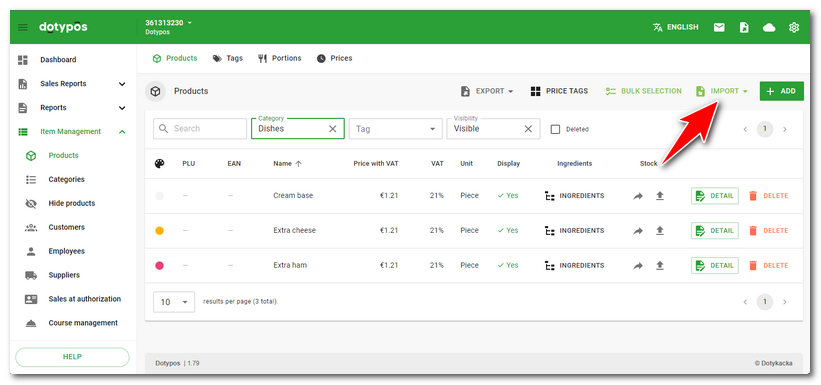
If you have not created any categories yet and you want to batch import them, download the template file from Dotypos Cloud and replace the sample data with your own. Then import the file. Just drag it or click in the dialog  that appears after clicking on the button IMPORT in the heading of categories:
that appears after clicking on the button IMPORT in the heading of categories:
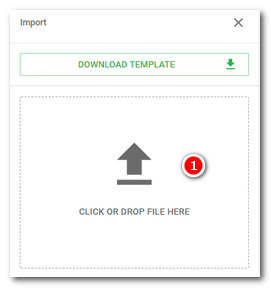
|
To find out how to import / export see the parent chapter. |
Description of import file columns
Category import file |
|
|---|---|
externalId |
Unique number category for self-identification (choose any series of numbers, e.g. 101, 102 and so forth). Each category number must be unique. Do not reuse a number that had been earlier assigned to a now-deleted category. |
categoryId |
Do not fill this column out, but leave it with empty values. It is used to identify record updates internally. |
name |
Name category |
vat |
Default VAT rate (valid for VAT-payers for Instant sale when using fast names) |
display |
The number determining whether the category is displayed in the overview on the main screen or not (1 or 0 - displayed/hidden). |
hexColor |
Color code in HEX format (e.g. #EED5D2). Codes for individual colors can be found here. |
deleted |
Number indicating a deleted category (1 or 0 - deleted/not deleted). Once a category has been deleted, it no longer appears on the cash register. The default value is 0. |
eetsubjectID |
Internal ID of the sell by proxy subject |
margin |
Minimal margin is applied when the margin for a specific product is not set (can be set proportionally at 10% or at absolute figure of 10, which means 10 EUR). |
fiscalizationdisabled |
Specifies whether products in the category will be recorded (fiscalized) or not (1 or 0 - do not fiscalize / fiscalize). It does not apply to countries without mandatory electronic sales records, so it does not depend on the option you set. |
defaultcourseid |
ID number of default course, to which the products in the category will be assigned. |
maxdiscount |
Specifies the maximum discount value that can be granted by the crew for products in the given category (e.g. the value 15 means a 15% discount). |
tags |
List of assigned tags. Based on these tags, categories can be hidden in this setting. |
exemptedVat |
Indicates whether the products in the category are exempt (1 or 0 - exempt/non-exempt). The default value is 0. |
Required items are in bold in the first column of the table, other items (data) are optional. The required columns refer to the import of new products and must always contain a value!
|
Are supported .xls, .xlsx and csv files with delimiter ; (semicolon) and , (comma). If semicolon is used, it is possible to separate decimal places by commas and periods. If you use a comma as a data separator, you must use a period to separate the decimal places. |