When you connect a bar code reader to the touch cash register, the basic cash register operations will be considerably simplified.
The touch cash register DOTPO0501 (Sunmi V2) with an integrated printer allows the bar codes to be loaded directly using a built-in camera, more information can be found in this chapter.
All possible uses of a connected bar code reader in Dotypos can be found in the list below.
In the cash register
Connect the bar code reader to the cash register to make these operations easier:
Logging on employees
Give employees cards with bar codes. Then employees can log into the cash register just by scanning the bar code on their cards. It is very easy. Discover how to set up logging on the crew using the bar code reader in the chapter User login/logout.
Searching for, stocktaking, stock in, production and marking goods
Assign an EAN or PLU code to each product in the touch cash register by scanning the bar code. Then you can look for the product or add it to an order by scanning its bar code. You can search in the cash register and also in the application Warehouse, e.g. during stocktaking. In the Warehouse application you can use the reader for batch stockup or batch inventory or production.
If you are scanning a product that is not in the cash register yet, you can just create it. The bar code will already have been filled out in advance.
Searching for and assigning an customer account
Offer your customers customer cards with bar codes and enter the bar code from the customer card into a customer account. Then the customer just has to show their card when purchasing. Once you scan it, the customer will be automatically assigned to an open or new order.
In Dotypos Cloud
The bar code reader has a standardized USB interface, so it can be easily connected to an ordinary PC. Connect the reader to the computer, log into Dotypos Cloud and simplify the following operations:
Creating products
In Dotypos Cloud create a product and place the mouse cursor into the field for an EAN or PLU code. Now, as soon as you scan the bar code, it will be automatically entered into the field.
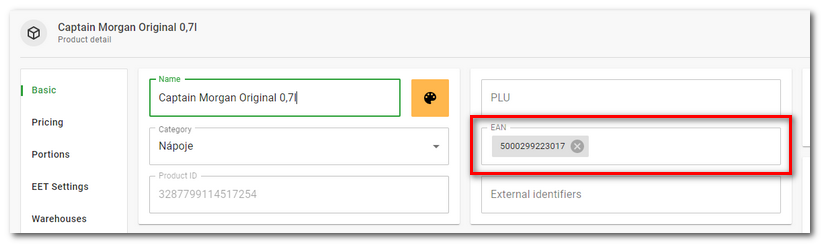
Searching for products, stocktaking and stock in
Place the cursor into the search field on the page with an overview of products, or during the stocktaking or stock in , and scan the bar code. The product with the corresponding bar code will be found.
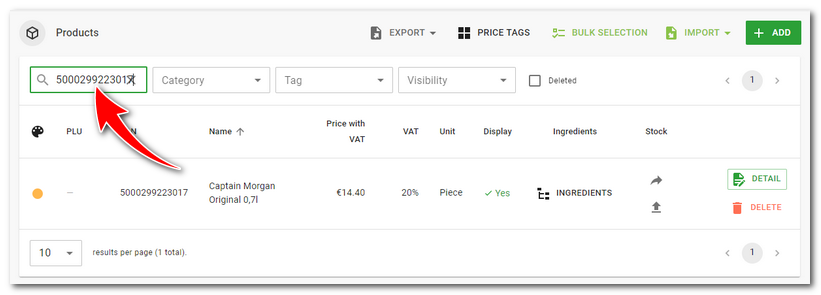
You can use the reader for searching at any page with an overview of products in Dotypos Cloud (e.g. in rules for hiding products, price promotions etc.). In some cases, it is possible to add a product to the list using the reader by tapping on the icon:
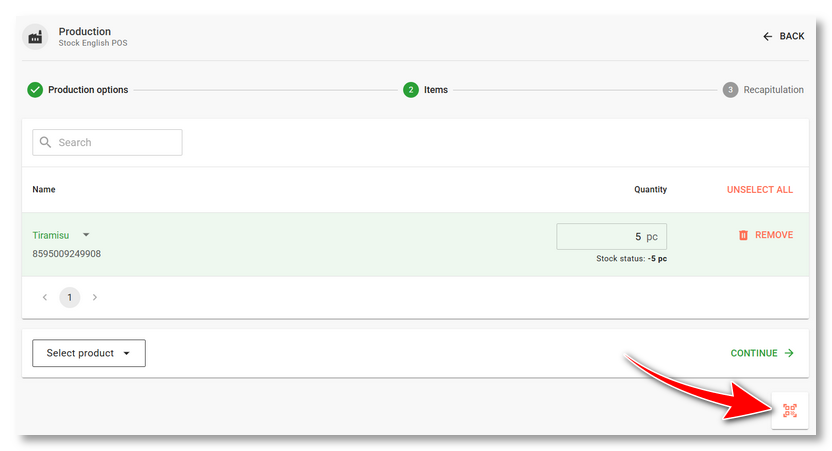
|
To make the reader connected to the computer work properly, you have to use the connected reader with the English keyboard layout. Otherwise, instead of numbers, after scanning the bar code will be displayed characters with diacritics (which are located on the upper numeric keys of the Czech keyboard). |