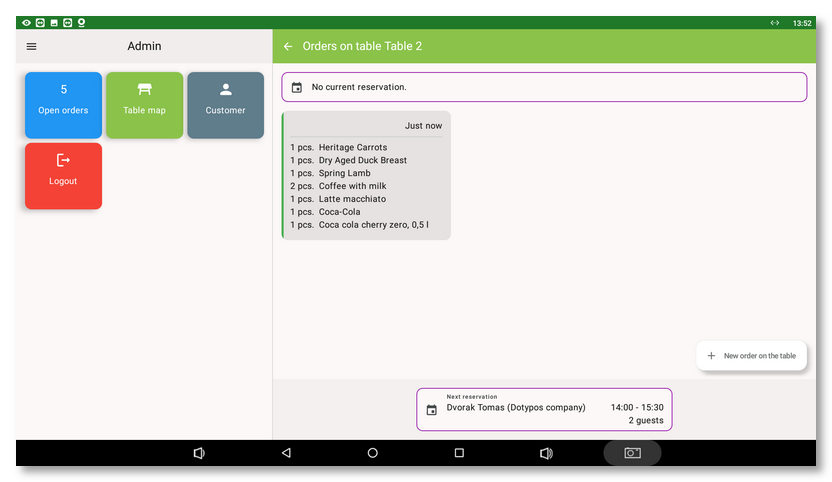If you are using Mobile Waiter on a device with a display size of at least 8", you will see a similar interface to Dotypos app. Working with Mobile Waiter is thus identical to working with Dotypos. If the display size is smaller, Mobile Waiter is displayed in a simplified mobile view.
In the full view, the Mobile Waiter installed on the cash register (without Dotypos app installed) can replace the linked cash register in certain cases.
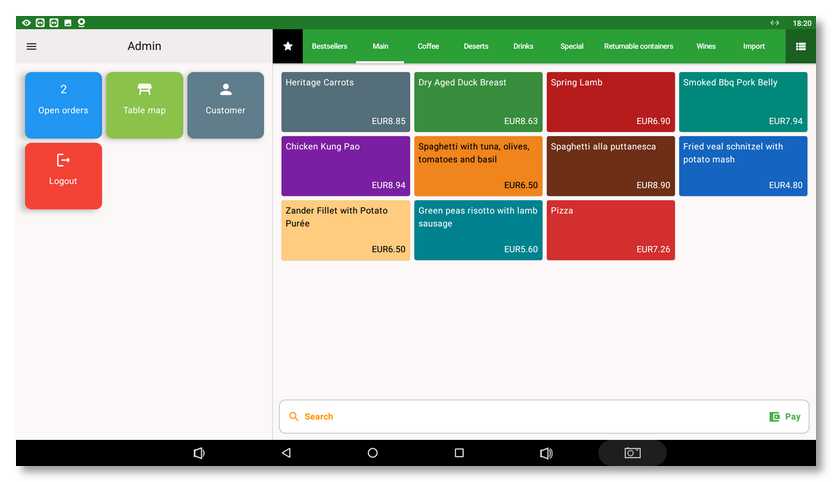
Once you have added at least one product to your order  , buttons for basic account operations will appear on the bottom left. This makes it easy to park the order, split the items in the order to pay separately, or pay the account by default
, buttons for basic account operations will appear on the bottom left. This makes it easy to park the order, split the items in the order to pay separately, or pay the account by default  . There is also a button for Order options
. There is also a button for Order options  . Tap on a charged item to adjust its quantity, add a note, discount, or mark a course. This can also be done by long tapping on the product tiles in the
. Tap on a charged item to adjust its quantity, add a note, discount, or mark a course. This can also be done by long tapping on the product tiles in the  section. Tap the
section. Tap the  icon to open the side menu.
icon to open the side menu.
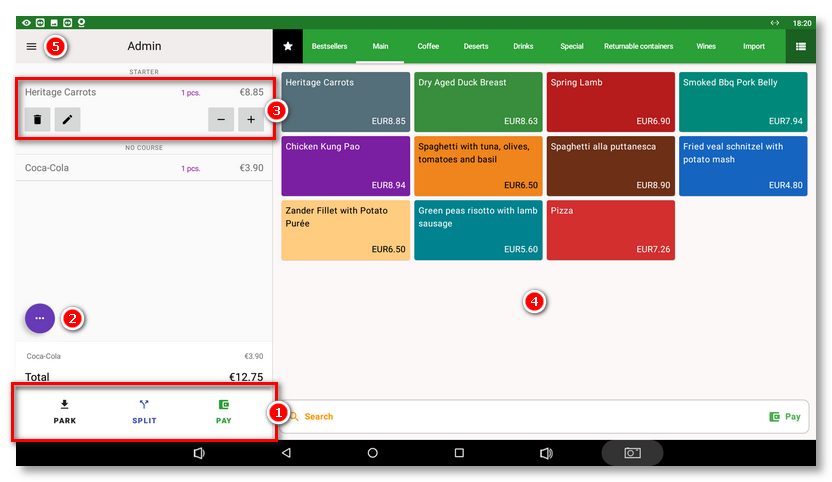
Tapping one of the Pay buttons will take you to the payment dialog where you will be able to, enter any tip, pay the bill with the payment method of your choice, or split the payment between multiple payment methods.
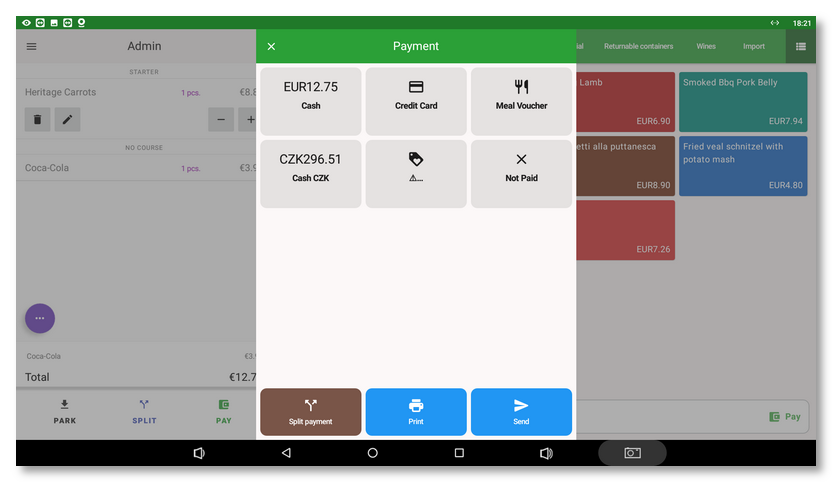
The table map can be zoomed in/out using the scale bar in the bottom left corner or by using a two finger gesture. As in Dotypos app, the time since the last bill change on the table is displayed in color, as well as upcoming or ongoing reservations.
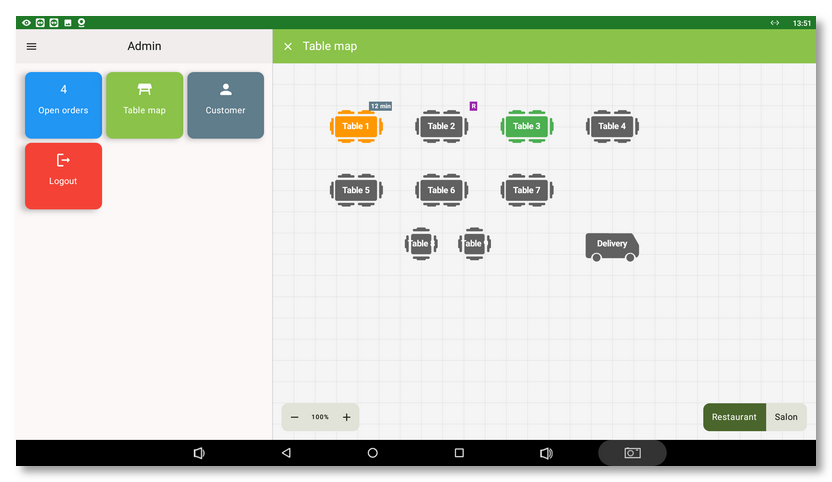
For details of an open account on a selected table, simply tap on the table. If there is one open account on a table, the items on that account will be displayed straight away. If there are multiple accounts open on the table, you will be able to choose which account you want to view the items. A long tap on a table will always take you to an overview of all the accounts on that table, including any reservation information.
The New Table Account button in the bottom right corner will take you to the products that you then add to this table. After adding the products, just park the order again.